How to create a partition on your Mac to install developer betas
You can partition your Mac and boot the developer beta of Mojave alongside High Sierra.
If you've always wanted to partition your Mac's hard drive so you can run a separate operating system — including the developer beta of Mojave — in tandem with your current one, it's surprisingly easy to do so thanks to Apple's built-in disk utility program. Here's how to partition your Mac.
What is a disk partition?
Partitioning your Mac is basically splitting your hard drive into separate, usable systems. It makes it possible to run two separate operating systems on one device, like Windows and macOS, and even macOS betas.
Note: If you want to run Windows on your Mac, Apple's Boot Camp assistant will automatically make a partition for you. Here's how to install Windows.
It is important to note that partitioning your hard drive also splits up your available hard drive space. Each partition will take up a portion of your usable storage. So, if you are running low on storage capacity on your hard drive, we don't recommend partitioning; try using an external drive, instead.
Before you start
The most important thing to do before making any changes to your hard drive is to back it up. Seriously. Back it up. Please. Time Machine is the easiest way to back up your data if you don't already have another system in place.
Second, make sure you have enough free disk space to properly run a secondary operating system. Shoot for at least 30GB free, though we recommend closer to 50GB if you have it available.
How to create a partition on your Mac
- Open Finder from your dock.
-
Select Applications.
- Scroll down and open the Utilities folder.
-
Double-click to open Disk Utility.
- Select your hard drive in the Disk Utility window. It will be the first drive on the list. It might be named "Fusion," or "Macintosh HD."
- Click on the Partition tab.
-
Click the plus (+) button.
- Change the size of the partition you wish to use by dragging the resize controls. The used space is represented in blue.
- Name the new partition.
-
Click apply.
Disk Utility will check the disk and make changes. This will take several minutes.
How to install the developer beta of macOS Mojave on your partitioned hard drive
Once your drive is partitioned, you can switch partitions and then download and install the developer beta of macOS Mojave 10.14 on the newly partitioned drive.
How to switch partitions
You can switch to the new partition and then download and install the developer beta from there.
- Click the Apple icon in the upper-left corner of your screen.
-
Select System Preferences... from the dropdown menu.
- Select Startup Disk.
-
Click the Lock in the lower left corner of the window to unlock and make changes.
- Enter your system admin password.
- Click OK.
- Select your beta partition drive.
-
Click Restart.
You can also restart your Mac and press the Option Key when you hear the startup chime. This will take you to the Startup Manager and you can select your drive from there.
Any questions?
Do you have any questions about installing a partition or downloading a new operating system onto a partitioned drive? Let us know in the comments.
Updated June2018: Added information about the latest macOS developer beta.
from iMore - Learn more. Be more. http://bit.ly/2IsGl7d
Powered by IOSCUBE

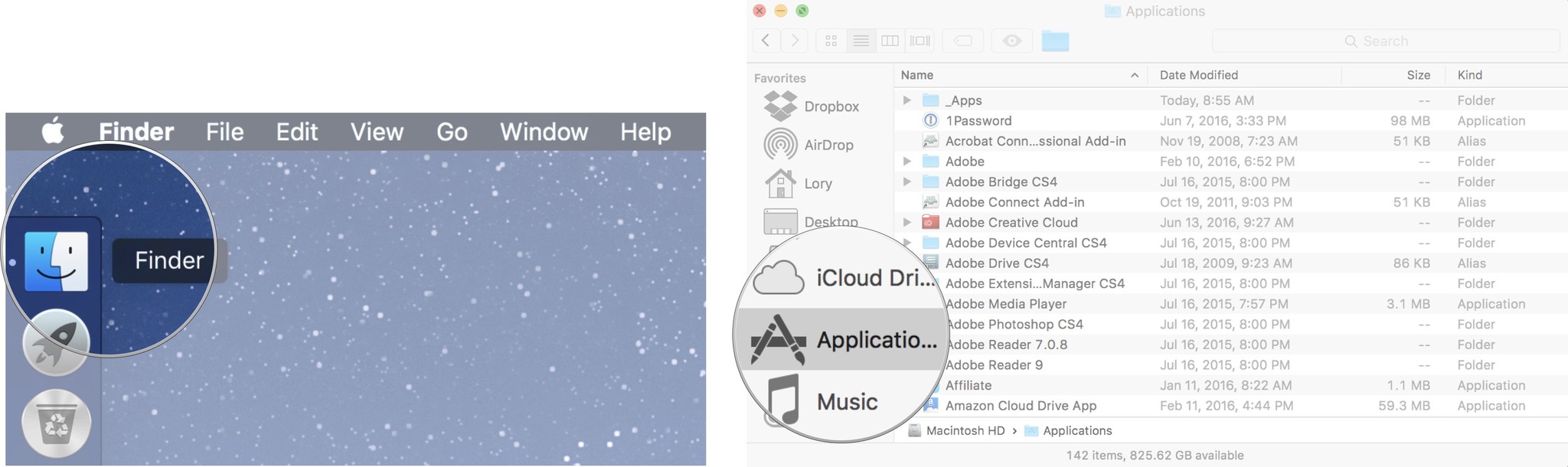
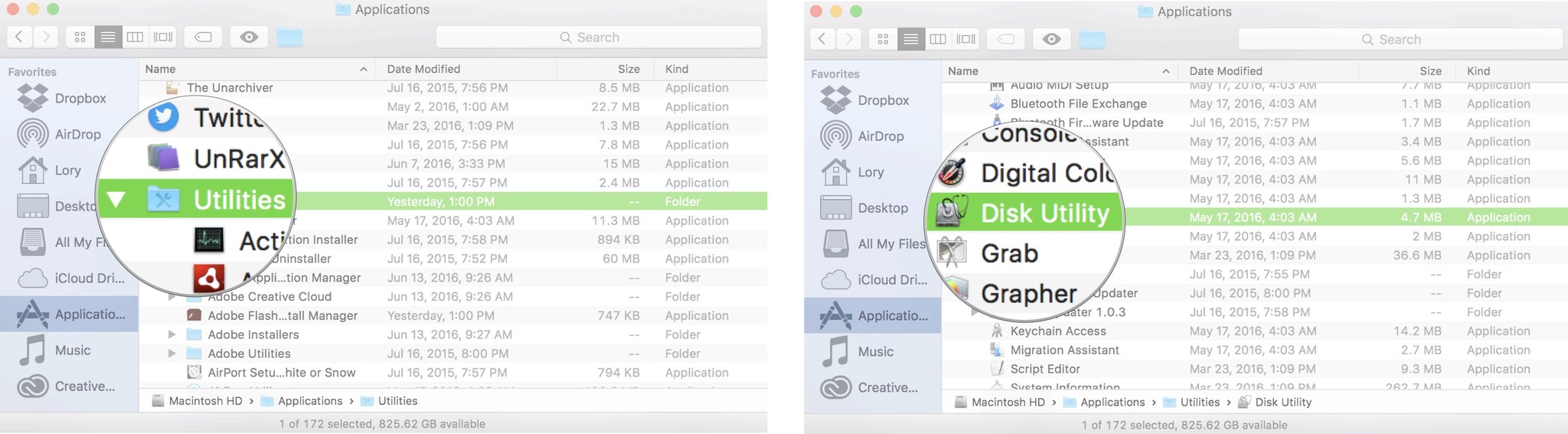
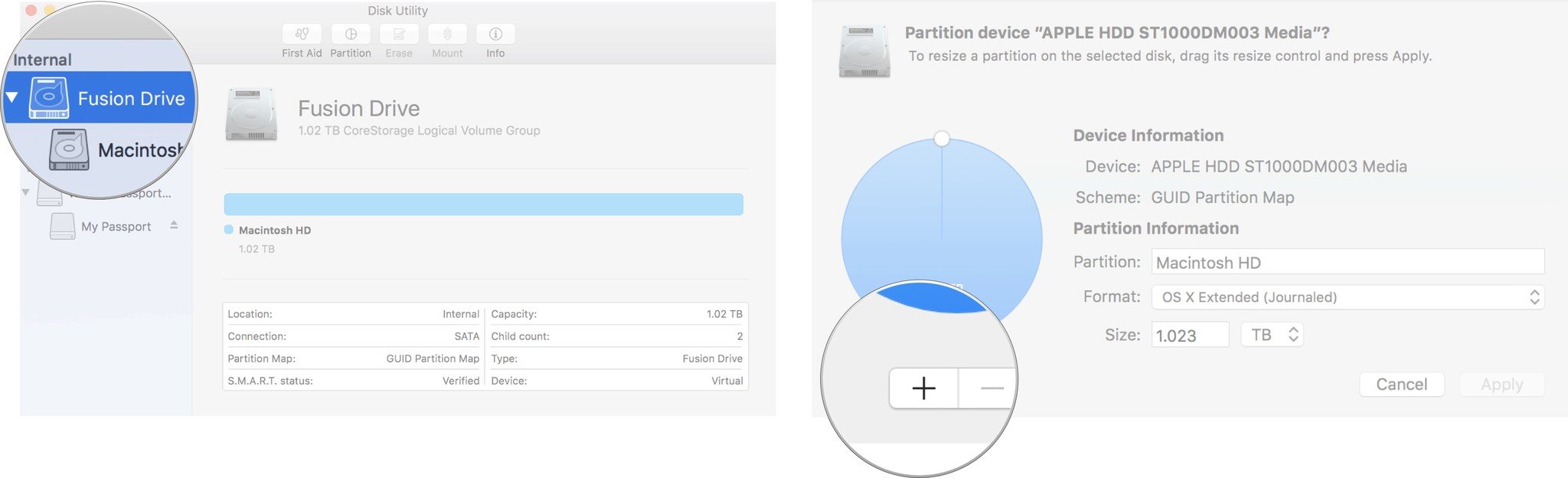
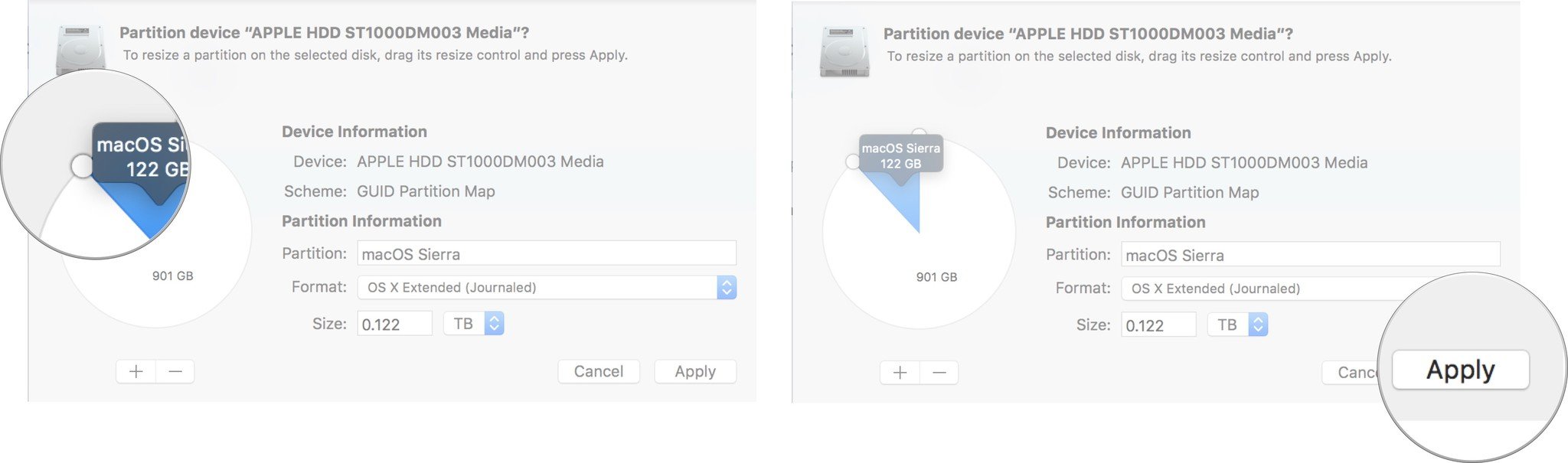
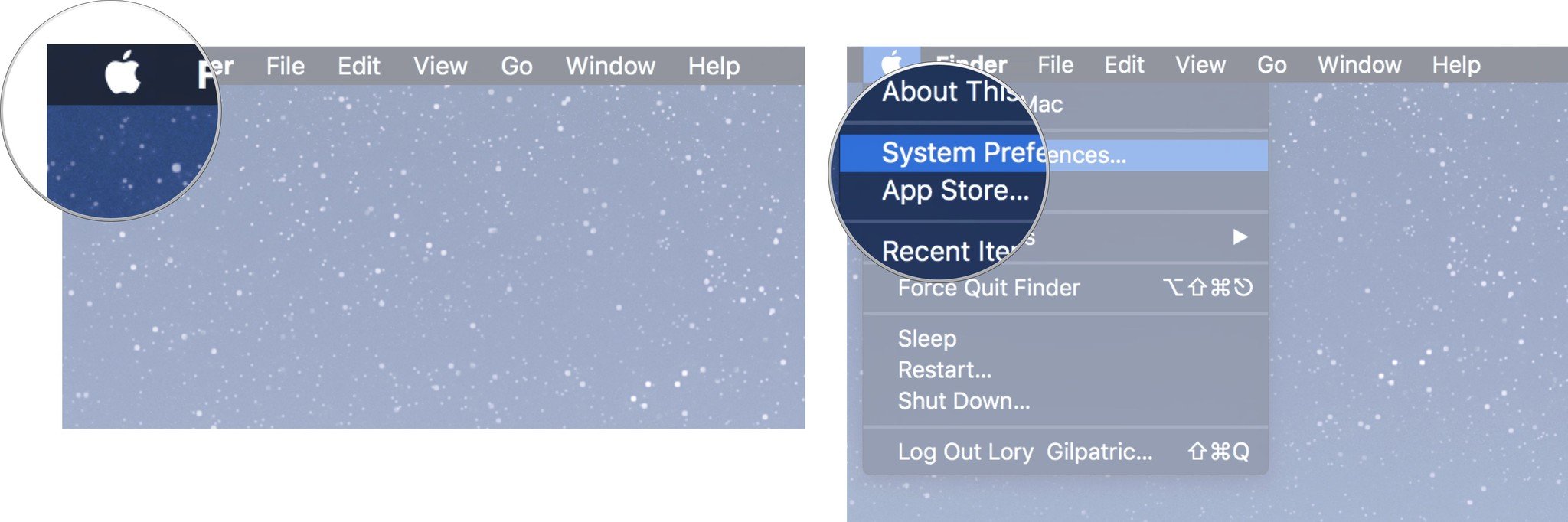
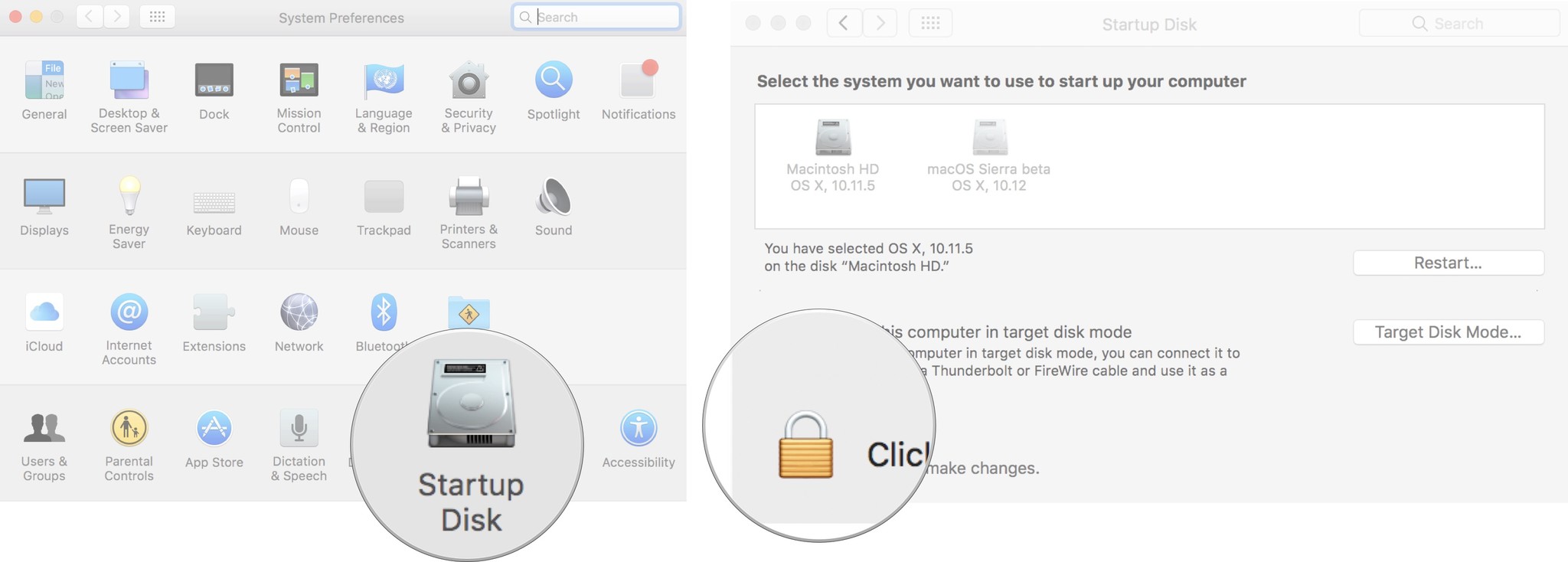
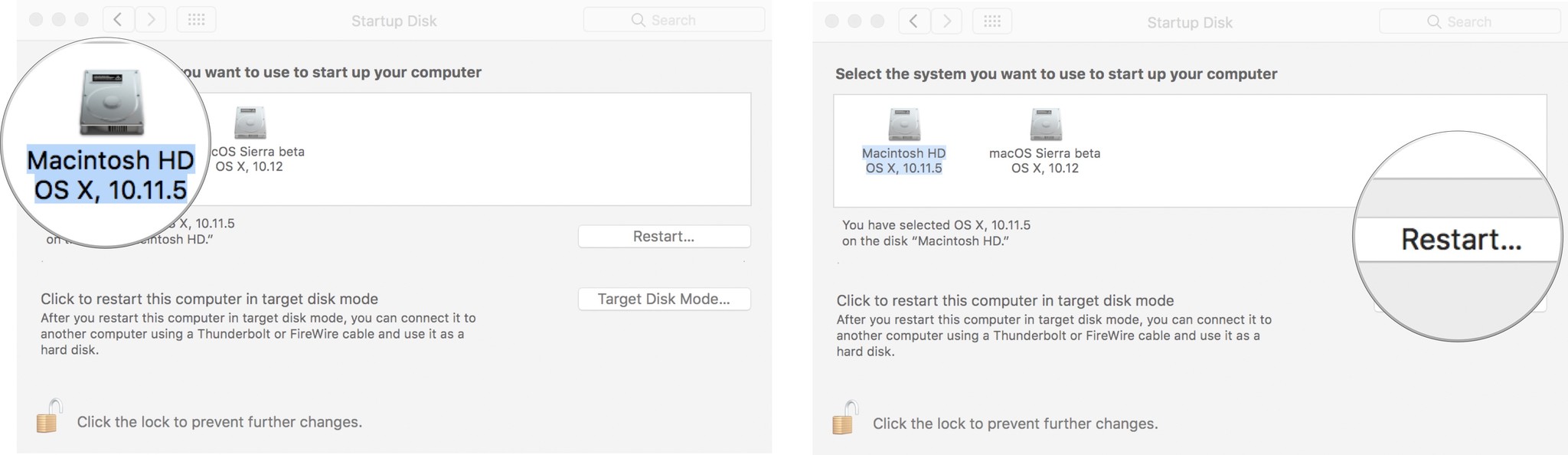
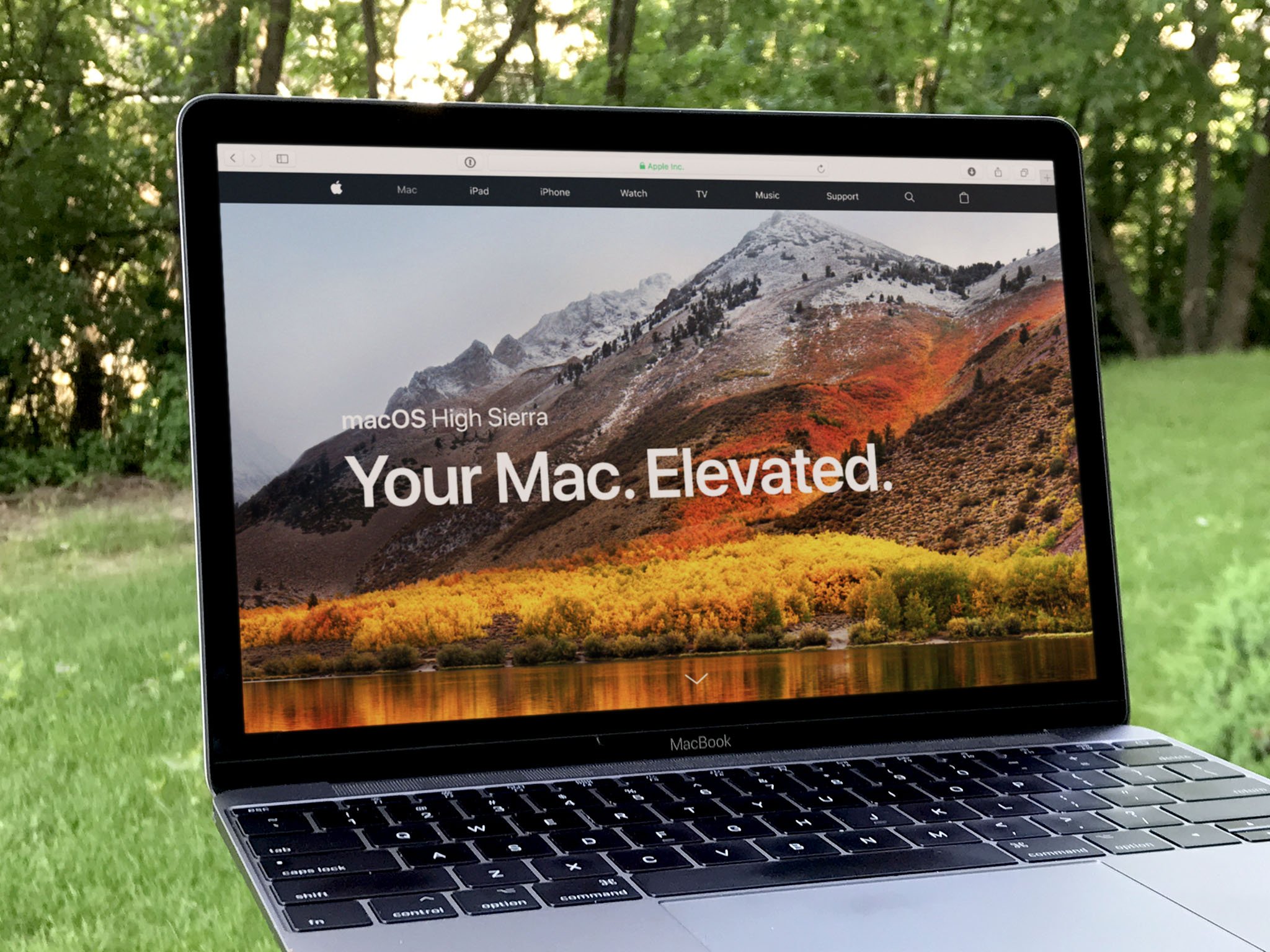
No comments: