Which iCloud storage plan should you get?
How to pick the perfect iCloud storage plan for you!
Apple's free iCloud service offers users a ton of features, including multi-device cloud backup; online file and photo storage; and syncing for your calendars, contacts, notes, reminders, photos, email, and device preferences. All iCloud accounts get 5GB of online storage space for free, but if you plan to use either the file storage or backup features, that 5GB can vanish in an instant.
To augment the free iCloud experience, Apple provides a number of different paid storage options for its users: If you're close to your storage limit or have already run out, here's what you need to know!
- What are iCloud's storage tiers?
- Which iCloud storage plan should you pick?
- How to buy more iCloud storage
What are iCloud's storage tiers?
Apple currently offers four different paid subscription tiers for iCloud, split between all the devices you're using. This includes iPhones, iPads, Macs, and supported Windows computers.
Note: If you're on a Family Sharing plan and purchase the $2.99 or $9.99/month plans, you can share your storage space with up to five other family members; while you'll share the total space, everyone will have private iCloud accounts and private storage, and individual members can always buy their own space if necessary.
- Free: 5GB of storage
- $0.99/month: 50GB of storage
- $2.99/month: 200GB of storage
- $9.99/month: 2TB of storage
Here's what counts toward your iCloud storage space:
- Anything you store in iCloud Drive
- App data stored in iCloud
- Contacts, calendar, mail, notes, and reminders data stored in iCloud
- Photos and videos stored in iCloud Photo Library
- iPhone, iPad, and Apple Watch backups
- Any tracks you upload to your iCloud Music Library
- Desktop and Documents sync for macOS
Which iCloud storage plan should you pick?
When debating which iCloud plan to choose, you should ask yourself a few questions:
- Are you running out of iCloud storage space due to your iPhone and iPad backups alone?
- Do you use iCloud Drive to store your documents, or do you store files in another cloud service like Dropbox or Google Drive?
- Do you use iCloud Photo Library to store your pictures and videos, or another cloud photo service like Google Photos or Dropbox?
- Do you plan to use iCloud's Desktop and Documents feature to sync multiple Macs?
If you plan to regularly use iCloud's various features, you'll likely need the storage space to match.
Who should stick with the free iCloud option?
If you own only one iPhone or iPad and don't use many iCloud features, or if you're already heavily invested in a different cloud service like Dropbox or Google, you can stick with the free iCloud tier — at least for a while. Keep in mind that you'll likely need to back up your iPhone to your Mac, rather than iCloud, as 5GB probably won't be enough storage to back it up online.
Who should buy the $0.99/month 50GB plan?
If you want to ensure that you can back up your iPhone and/or iPad without worry, save a few documents in iCloud Drive, and take a reasonable amount of images and video you'd like to sync to iCloud Photo Library, 50GB is a good starting point for most users. That said, you may still want Dropbox or Google if you plan to store a lot of content online or like the security of multiple backups.
Who should buy the $2.99/month 200GB plan?
If you have multiple Apple devices and want to keep them all backed up, use iCloud Drive regularly, or have been building a substantial iCloud Photo Library, you'll likely need the 200GB plan for your iCloud storage needs.
Who should buy the $9.99/month 2TB plan?
If you keep multiple iPhone, iPad, and Mac devices on your account (or have a family with multiple devices); use multiple iCloud services like iCloud Photo Library, Music Library, or iCloud Drive; and want the flexibility of backing up any number of devices, you'll want the 2TB plan.
How to buy more iCloud storage
If you've decided that you need more iCloud storage, it's easy to upgrade right from your iPhone, iPad, or Mac.
Buy more iCloud storage on your iPhone or iPad
- Open Settings on your iPhone or iPad.
- Tap on the Apple ID banner at the top of the screen.
-
Tap iCloud.
-
Tap on the storage graph.
- Tap Change Storage Plan.
-
Tap on an available plan to upgrade your storage.
-
Tap Buy.
- Enter your iCloud account password
-
Tap OK.
Buy more iCloud storage on your Mac
- Open the System Preferences app.
- Select the iCloud tab.
- Click on Manage.
-
Click the Change Storage Plan button. (You may have to enter your Apple ID and password.)
- Choose your new plan.
- Press Done.
How to downgrade storage plans on your iPhone or iPad
If you don't need as much storage as you thought, you can downgrade your iCloud storage in much the same way that you can upgrade.
- Open Settingson your iPhone or iPad.
- Tap on the Apple ID banner.
-
Tap iCloud.
-
Tap on the storage graph.
- Tap Change Storage Plan.
-
Tap Downgrade Options.
-
Choose which plan you want to downgrade to.
- Tap Done.
-
Tap Downgrade.
How to downgrade storage plans on your Mac
- Open the System Preferences app.
- Select the iCloud tab.
- Click on Manage.
- Click the Change Storage Plan button. (You may have to enter your Apple ID and password.)
-
Click the Downgrade Options button.
- Choose your new plan.
- Press Done.
Which iCloud storage plan did you pick?
Let us know in the comments!
Update May 2018: Updated with the latest information about iCloud storage options.
iCloud Photo Library: The Ultimate Guide
- Should you use it?
- iCloud Photo Library and Photo Stream: What's the difference?
- Which storage plan should you choose?
- How to use it on iPhone and iPad
- How to use it on your Mac or PC
- How to access it on the web
- How to view images while offline
- How to use Family Sharing with iCloud
- How to free up storage space on your iPhone
- How to transfer photos from your Mac or PC
- How to recover deleted images and video
- How to back up iCloud Photo Library
- Troubleshooting iCloud Photo Library
from iMore - Learn more. Be more. http://bit.ly/2k91F6P
Powered by IOSCUBE

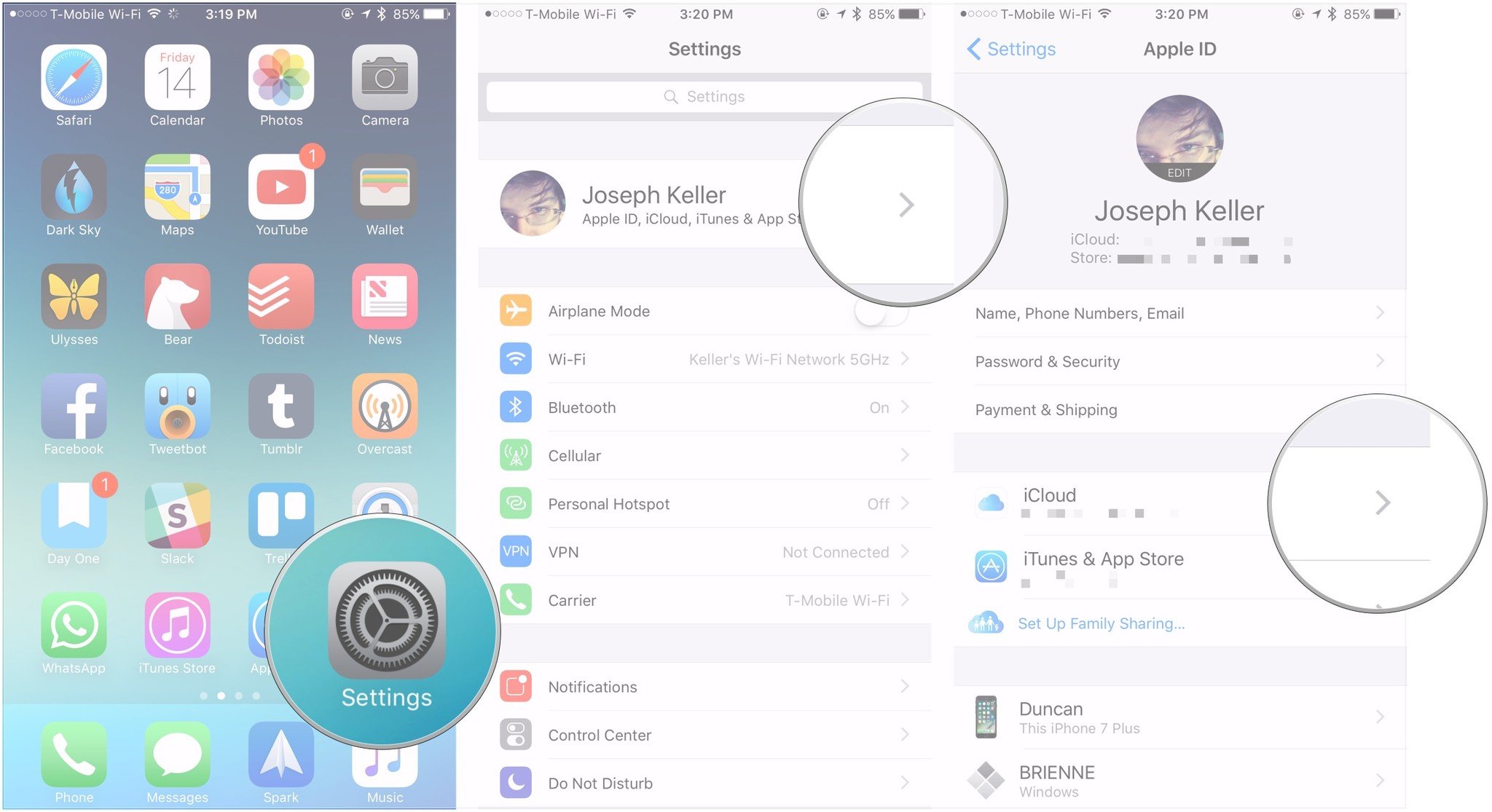

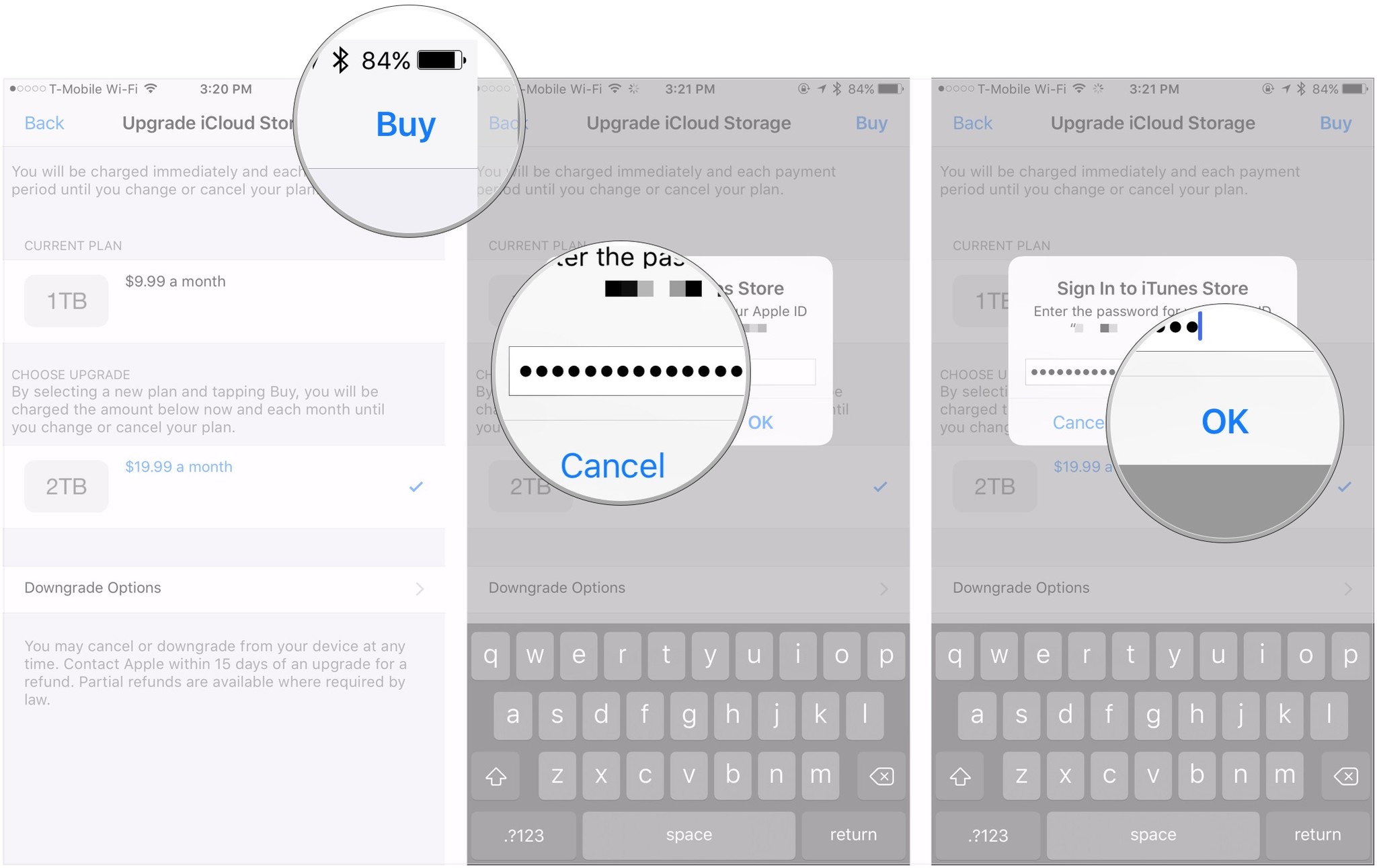
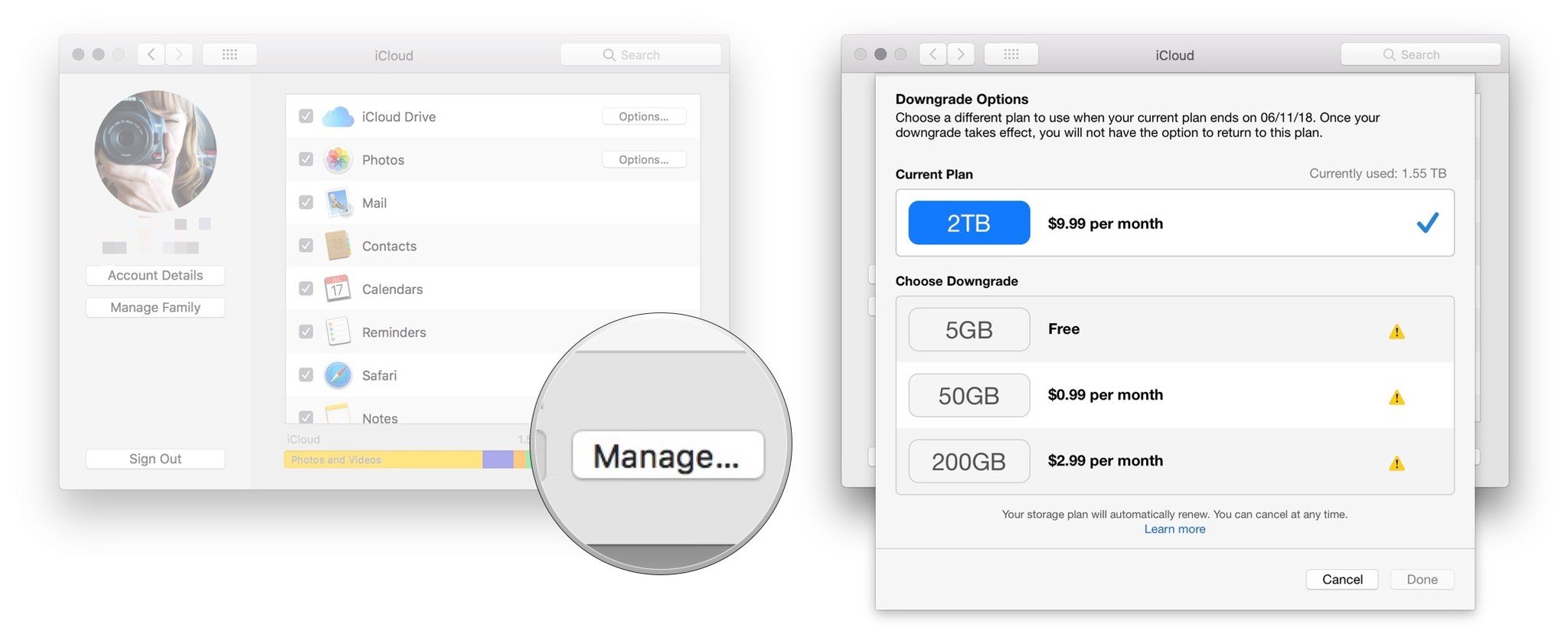
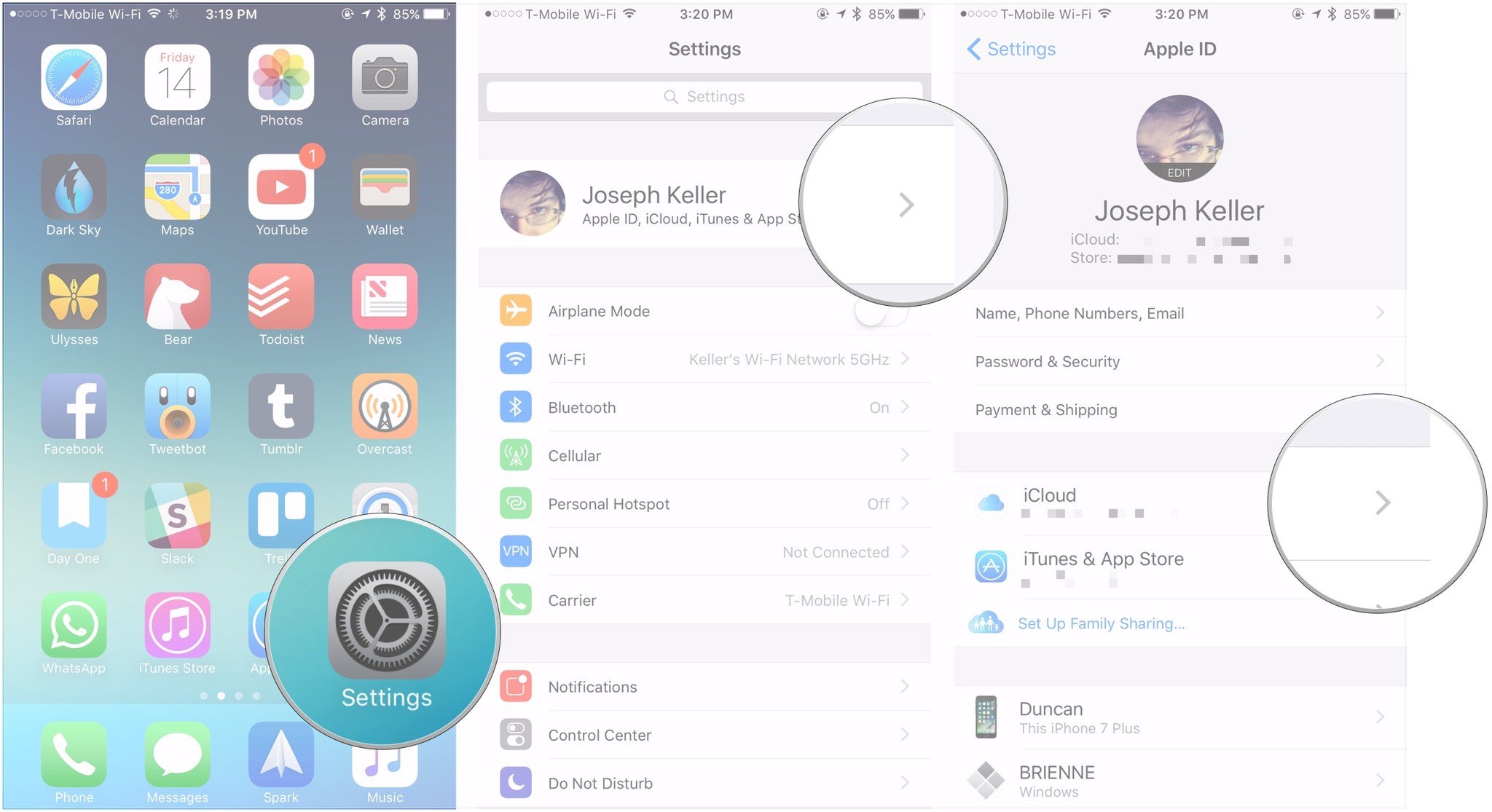

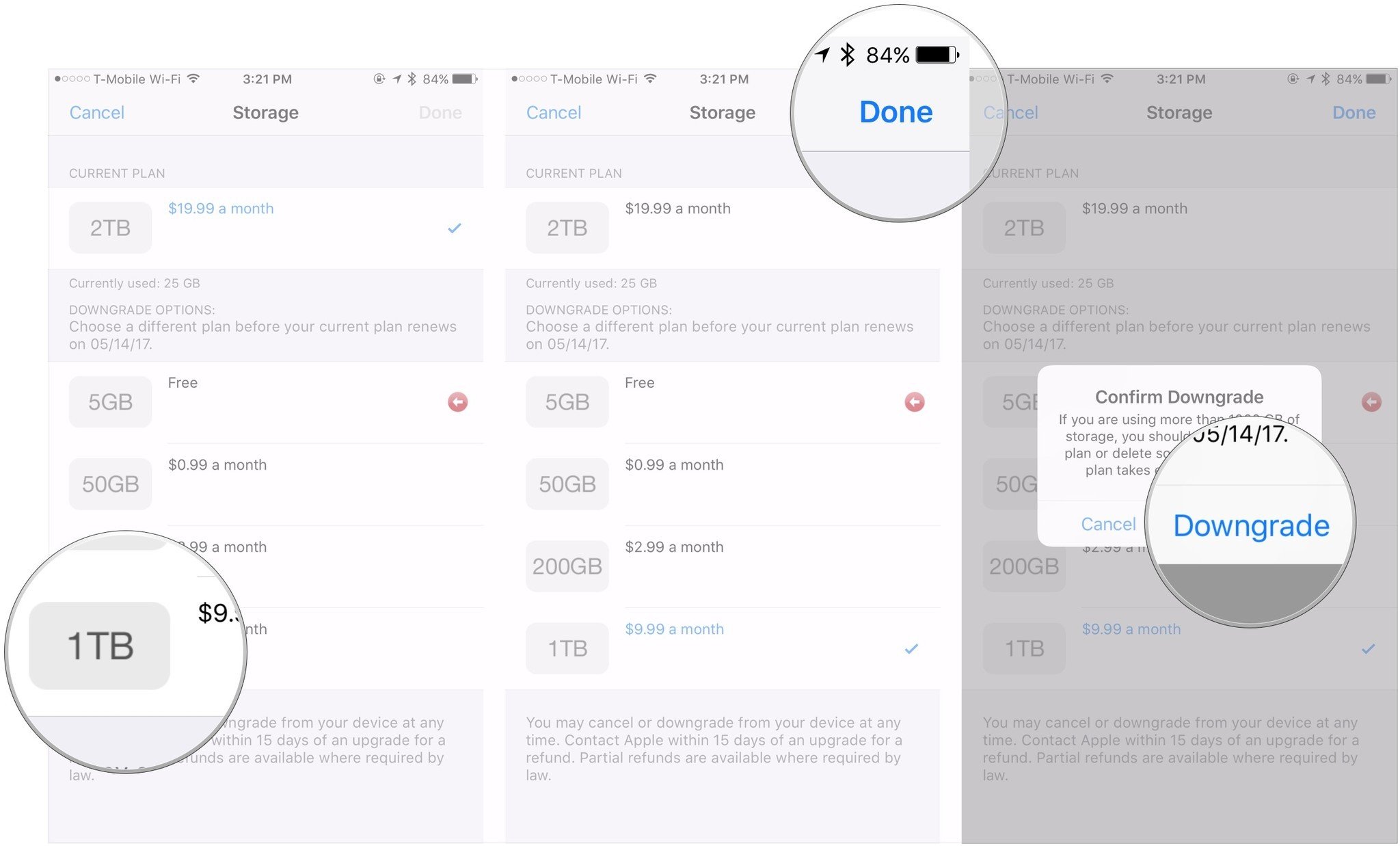
No comments: