iCloud: The ultimate guide
Apple's iCloud makes it possible to sync and store data you need across all your devices. Easy access, baby!
Apple has a cloud-based storage services, called iCloud, that you can use to store and sync photos, documents, movies, music, and a whole lot more. You can find all of your iCloud content on any of your Apple devices using the same Apple ID, from re-downloading apps and games to watching TV shows and movies. Here's everything you need to know about iCloud on iPhone, iPad, and Mac.
How to set up, sync, back up, and restore with iCloud
The very first thing you'll need to do before you can use iCloud is set it up. This involves choosing what data you want to sync and what you want to back up. You'll also need to decide whether or not you need to buy additional iCloud storage space, which we'll help you with as well.
If you're already using iCloud on one Apple device and need to know how to get all your stuff to a new device, this is the guide for you. We will walk you through setting up a device as new, restoring from a backup, and lots more. You'll walk away feeling confident you have complete control over your iCloud data, how it's stored, and what you need to do in order to recover it.
How to use iCloud Photo Library
iCloud Photo Library is available to anyone running iOS 8.3 or later. iCloud Photo Library keeps your entire photo and video library in sync between any iPhones, iPads, and Macs you own. This is done through the Photos for iOS and Photos for Mac apps. Create an album on your iPhone, it's instantly synced to your Mac, and vice versa. iCloud Photo Library can also help you free up tremendous amounts of storage space on your iPhone or iPad by streaming photos and videos instead of physically downloading them. A great compromise for anyone who wants the best of both worlds.
How to use iCloud Photo Sharing and My Photo Stream
iCloud Photo Sharing and My Photo Stream are both parts of the Photos app on iPhone, iPad, and Mac as well. iCloud Photo Sharing lets you create shared photo albums that friends and family can view, add to, comment on, and like. It's a great way to share photos with only a small group of people, no social network required.
My Photo Stream can automatically store your last 30 days of photos, or most recent 1,000, whichever is larger. These are then available across any device that supports Photo Stream. It doesn't store videos like iCloud Photo Library but may be enough for some people. Check out our guide to learn some of the most important differences between the two.
How to use Find My iPhone
Find My iPhone lets you locate any iPhone, iPad, iPod touch, or Mac that goes missing. Not only can you send an alert with a message to a device you can't find, you can also remotely wipe data from it if worse comes to worse. The best part is that if you have Find My iPhone enabled, potential thieves won't be able to turn it off without your iCloud password. We highly recommending enabling and learning everything you can about how this free service can help you protect your devices and your personal data.
How to use Family Sharing
Family Sharing lets you share iTunes and App Store purchases with other members of your household. Even better, parents can take advantage of the "Ask to Buy" feature which requires young children to request purchases. You'll get a notification and can approve or reject their request remotely. Family Sharing also adds convenient tracking features which are handy for children in the household. When they're old enough to be on their own plan, you can hand their Apple ID over to them to manage on their own.
We can walk you through how to set up child ID's, track someone's lost device in your Family Sharing group, and anything else you need to know about Apple's Family Sharing service.
How to use iTunes in the Cloud
iTunes in the Cloud lets you access, stream, and re-download content you've purchased from iTunes. This includes items from the App Store, iTunes Store, and iBookstore. If you have an Apple TV in your home, you can access all your purchased movies, tv shows, music, and more just by logging in. They'll be instantly available for streaming. And if you have Family Sharing enabled, you can also stream purchases belonging to someone else in your Family Sharing group.
How to use iCloud Music Library
iCloud Music Library lets you compare your entire library with the iTunes music catalog: If it finds the same song, it lets you stream or download it from iTunes, to any of your Apple devices, immediately or for as long as you stay a subscriber. If it doesn't find the same song, it uploads your version and lets you stream it just the same. Because your music is always available on Apple's servers, it works like a backup, making sure you don't lose your collection even if you lose your device.
How to use iCloud Drive and the Files app
iCloud Drive is Apple's online storage service for documents. It's a central repository that Mac and iOS apps alike can access and store in. Create a Pages document on your iPad, save it, and access it later on your Mac. Most App Store apps also support iCloud Drive which means no matter what apps you choose to use, your files are at your disposal at all times, no matter what Apple device you're working from. Since iOS 11, Apple updated iCloud Drive on iPhone and iPad with the Files app, which works very similar to iCloud Drive did prior to the update.
How to use iCloud Keychain
iCloud Keychain tries to bring sanity to password management. If you save a password in Safari on your Mac for use later, iCloud Keychain can sync that same convenience to Safari on your iPhone or iPad. iCloud Keychain can also store credit cards, addresses, and other personal details so you can easier fill out forms when you need to. Need to generate a strong password for a new account? iCloud Keychain can do that too!
Questions?
Let us know in the comments!
from iMore - Learn more. Be more. http://bit.ly/2qfcEla
Powered by IOSCUBE









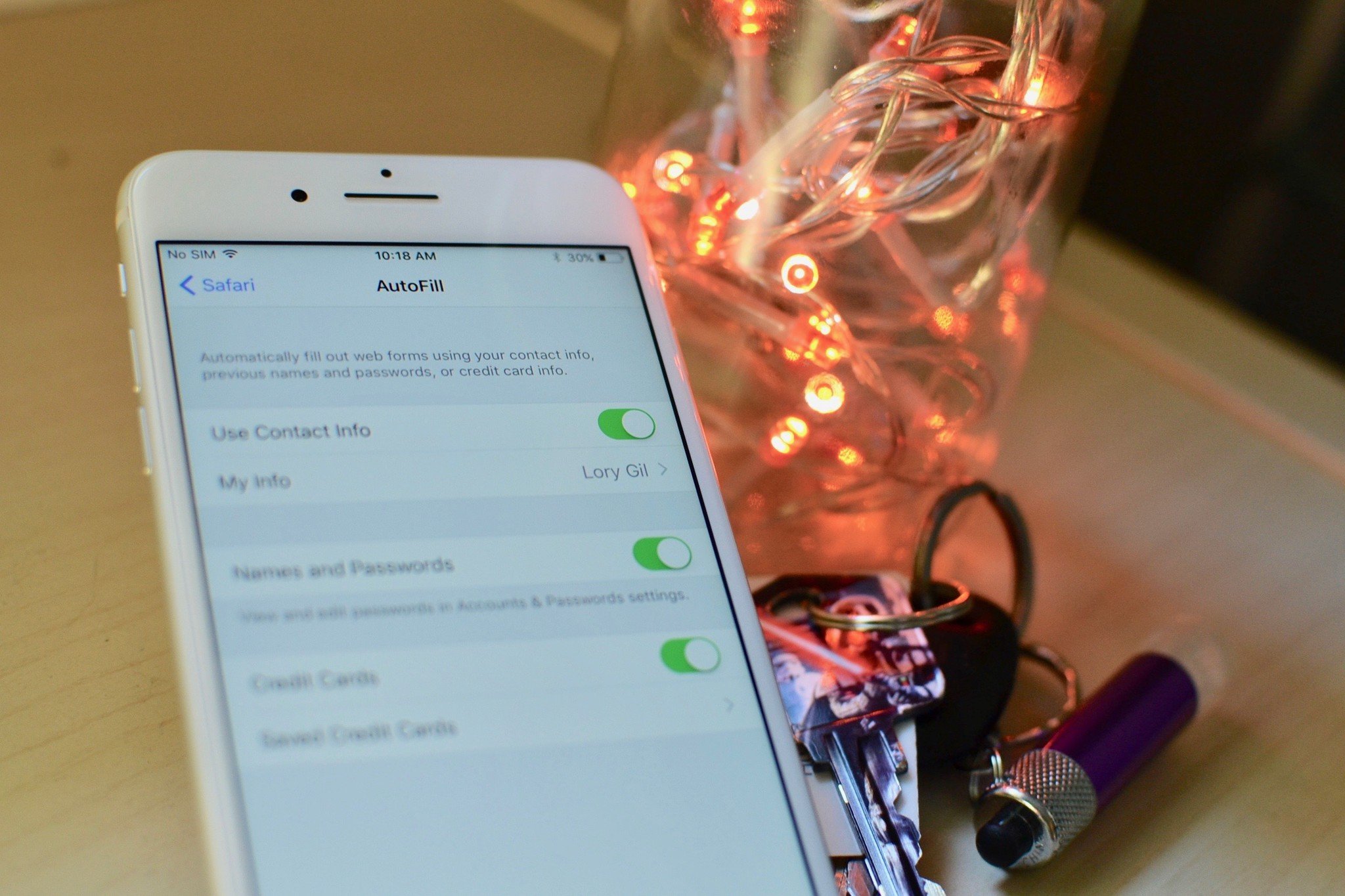
No comments: