How to remove suggested contacts in Mail
Still seeing a friend's old email address as a suggested contact in the Mail app? Here's how to get rid of it.
When you send an email using the Mail app for iPhone, iPad, or Mac, it uses pre-saved autofill results to suggest addresses based on your recent messages. But "recent" can be relative: You might see an outdated address appear in the suggestion list even though you've updated the person's information in your Contacts app, or an address you don't recognize and don't want auto-populating. Luckily, there are a few ways to remove these automatic suggestions. Here's how to go about it.
- Why does Apple store these contacts?
- How to remove a suggested contact in the Mail app
- How to delete all contacts from recents in the Mail app
- How to update a contact with a new email address in the Mail app
Why does Apple store these contacts?
When you receive an email, Apple stores the metadata for those contacts in the Mail section of your iCloud account even if you don't add them to your Contacts app. It does this so that you can quickly address new emails without having to either have the person in your contacts list or manually type out the entire address.
The information is stored in metadata, which you can find while you're logged in to iCloud.com. Developer and security researcher Sabri Haddouche discovered this repository and reported on it on Tuesday, May 29th, as well as provided a Console-based tool to delete all recent suggestions.
There's currently no evidence to suggest this metadata is available when you're not logged into your iCloud account, but we'll update this story as we know more. In the meantime, as Haddouche notes, it looks as though Apple has switched to a different method as of iOS 11.4, as new contacts aren't being added to this repository.
How to remove a suggested contact in the Mail app
If you have removed an email address from your Contacts app but it still appears when you address a new email message, you can remove it with just a few clicks or taps.
On iPhone or iPad
- Open the Mail app.
-
Tap the Write mail icon in the bottom right corner of the screen.
- Start typing a name.
- Find the old contact when the list of suggested emails appear.
- Tap the info icon next to the name.
-
Tap Remove from Recents.
On your Mac or PC
- Go to icloud.com on your web browser of choice.
- Enter your login credentials (and two-factor information if you have it set up).
-
Click on the Mail app.
- Select the Compose button in the upper right corner.
- Type in the email address or contact name you wish to delete.
- Mouse over the contact and press the red delete button.
-
Confirm by pressing Remove from Recents.
How to delete all contacts from recents in the Mail app on your Mac
You can use the following free tool from developer Sabri Haddouche to clear all your recent contacts, though it currently requires a bit of tech meddling in Safari's developer console.
- Open Safari.
- Go to the Safari menu from the menu bar.
- Select Preferences.
- Click on the Advanced tab.
-
Make sure Show Developer Tools has been checked.
- Go to icloud.com on your web browser of choice.
- Enter your login credentials (and two-factor information if you have it set up).
-
Click on the Mail app.
- Select the Compose button in the upper right corner.
- Go to the Develop menu.
- Select Show JavaScript Console.
- Execute the code featured on Haddouche's Github repository to list all your contacts.
- Use the delete code to remove all recent contacts.
How to update a contact with a new email address in the Mail app
If you've recently received a message from someone with a new email address, you can also quickly add it to your Contacts.
- Open the Mail app.
- Tap the email with the new contact.
-
Tap the email address.
- Tap Add to existing contacts and select a contact.
- You can also tap Update Contact if it is labeled under the correct name.
-
Tap Update in the upper right corner of the screen.
Once added, the new email address will show up as a suggested option in autofill in the Mail app.
Anything else?
Is there anything more you want to know about removing recent contacts from the Mail app for iPhone? Add your questions below and we'll let you know.
Updated May 2018: Updated with developer and security researcher Sabri Haddouche's findings on the recent contacts repository in light of GDPR.
from iMore - Learn more. Be more. http://bit.ly/2H3pCW6
Powered by IOSCUBE
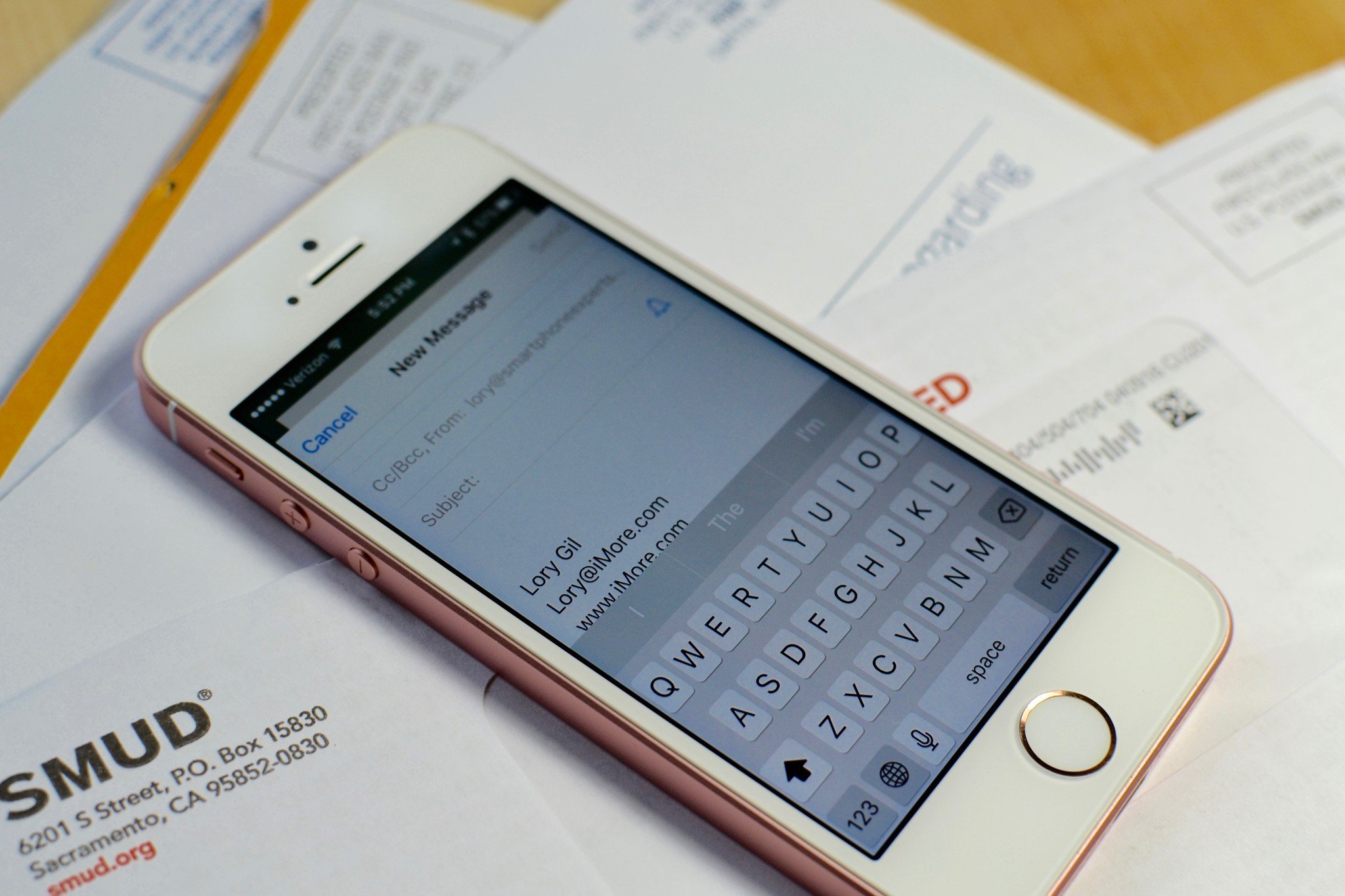

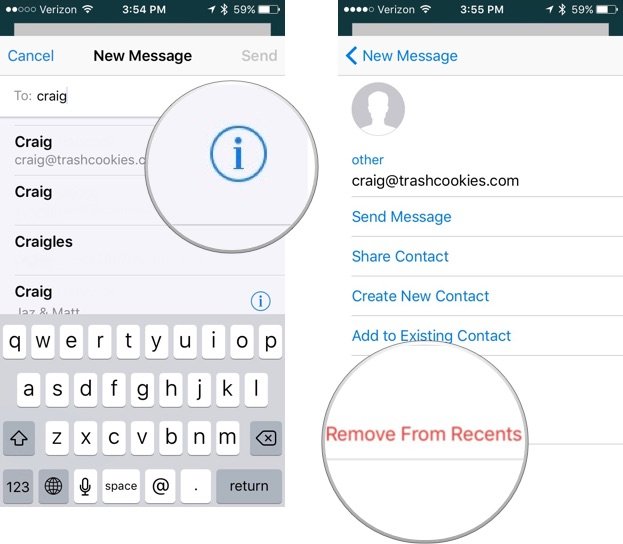



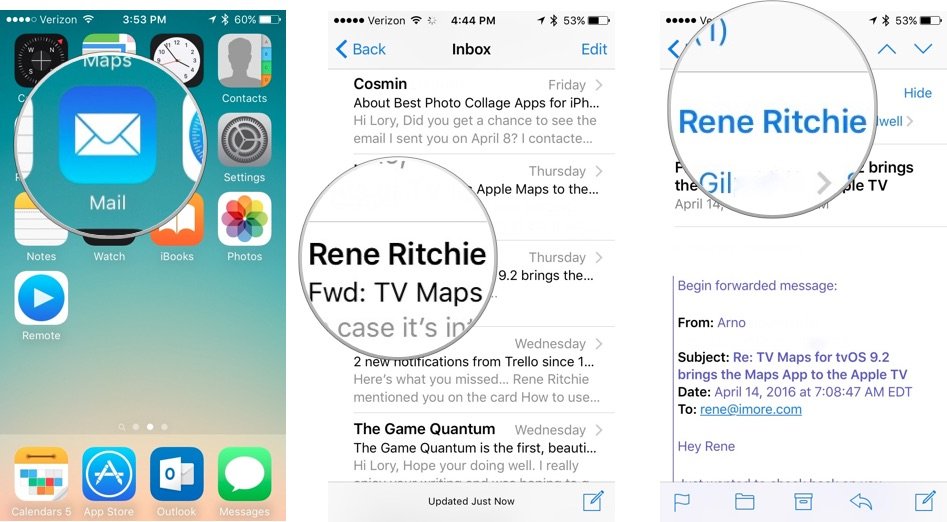
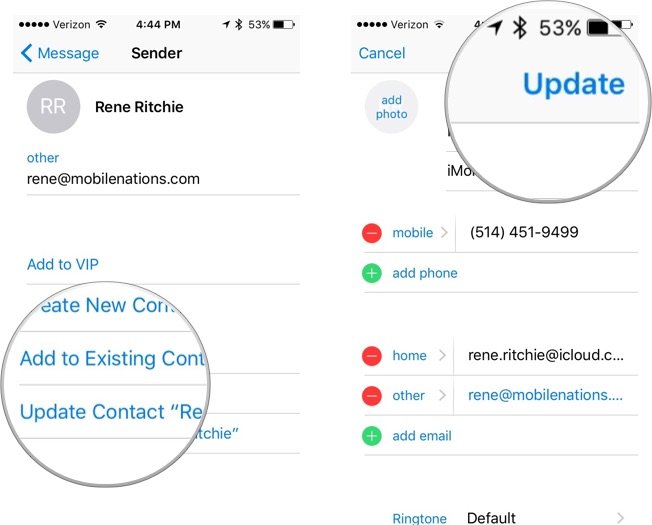
No comments: