How to download tvOS 11.4.1 public beta 1 to your Apple TV
Want to see what's going with tvOS 11.4.1? The public beta is now available. Here's how to download it!
Apple occasionally offers updates to iOS, watchOS, tvOS, and macOS as closed developer previews or public betas for iPhone, iPad, Apple TV and Mac (sadly, no public beta for the Apple Watch). While the betas contain new features, they also contain pre-release bugs that can prevent the normal use of your iPhone, iPad, Apple Watch, Apple TV, or Mac, and are not intended for everyday use on a primary device. That's why we strongly recommend staying away from developer previews unless you need them for software development, and using the public betas with caution. If you depend on your devices, wait for the final release.
tvOS 11.4.1 is coming later this year, though Apple has yet to say anything about it. Ahead of its arrival, Apple is letting interested users check it out beforehand with a public beta.
If you're interested in trying out the tvOS 11.4.1 public beta, just sign on up for Apple's Beta Software program and ready your device.
- How to register for Apple's Beta Software Program
- How to enroll your Apple TV in the tvOS 11.4.1 public beta
- How to install the tvOS 11.4.1 public beta
How to register for Apple's Beta Software Program
Registering for the Apple Beta Software Program is free and just requires an Apple ID.
- Head to beta.apple.com.
- Tap Sign up to get started with the program.
- Enter your Apple ID email address and password.
- Tap Sign In.
- Tap Accept to agree to the program's terms and conditions.
How to enroll your Apple TV in the tvOS 11.4.1 public beta
To enroll your Apple TV in the tvOS 11.4.1 public beta, you'll need to be signed into your Apple TV with the same Apple ID you used to register for the Beta Software Program.
- Open Settings on your Apple TV.
-
Click Accounts.
-
Click either iCloud, iTunes and App Store, or Game Center.
-
Sign in with the same Apple ID email address and password that you used to register for the beta program.
-
Click Menu on your Siri Remote.
- Click Menu on your Siri Remote again.
- Click on System.
-
Click Software Updates.
-
Turn Get Public Beta Updates on.
-
Click Get Public Beta Updates.
-
Click Agree.
You can turn off public beta updates by clicking the Get Public Updates button again under Software Updates.
How to install the iOS 11.4.1 public beta
- Open Settings on your Apple TV.
-
Click on System.
-
Click Software Updates.
-
Click Update Software.
-
Click Download and Install.
Questions?
If you've got any further questions about installing the tvOS 11.4.1 public beta, be sure to let us know in the comments.
Update May 31, 2018: Apple has just released tvOS 11.4.1 public beta 1 for members of its Beta Software Program. If you already have the tvOS 11 public beta installed, proceed to System > Software Updates and download away.
Running beta software
- FAQ: Apple's beta software
- Should you run beta software?
- iOS 11 public beta: The ultimate guide
- macOS High Sierra public beta: The ultimate guide
- iOS 11 developer beta: The ultimate guide
- macOS developer beta: The ultimate guide
- iOS 11: Everything you need to know
- macOS High Sierra: Everything you need to know
from iMore - Learn more. Be more. http://bit.ly/2ks6rMJ
Powered by IOSCUBE


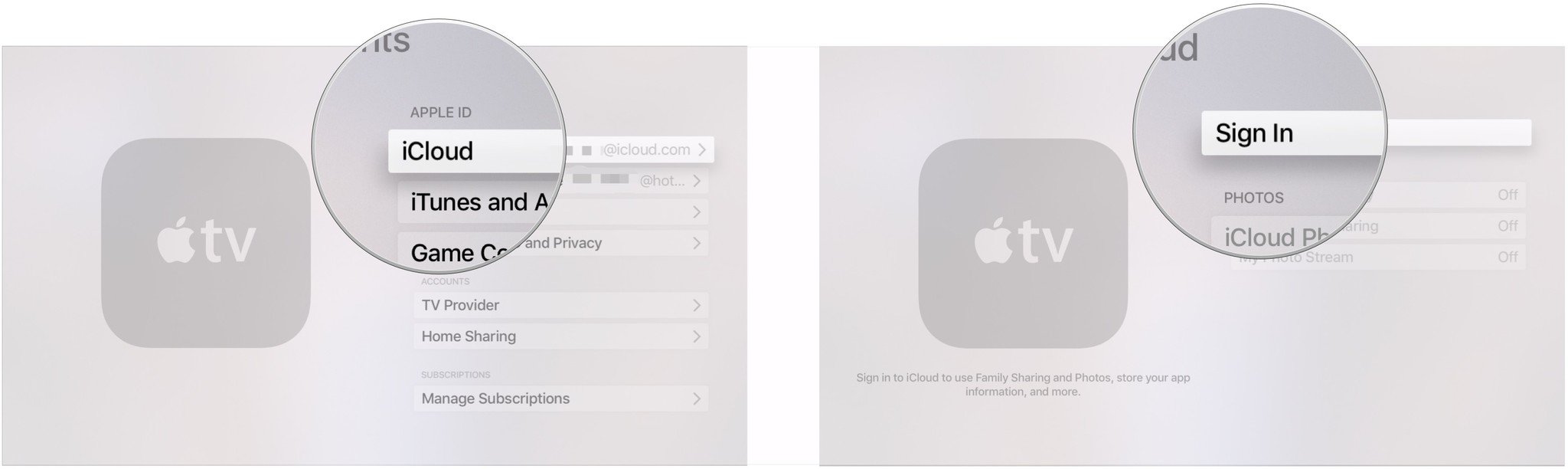
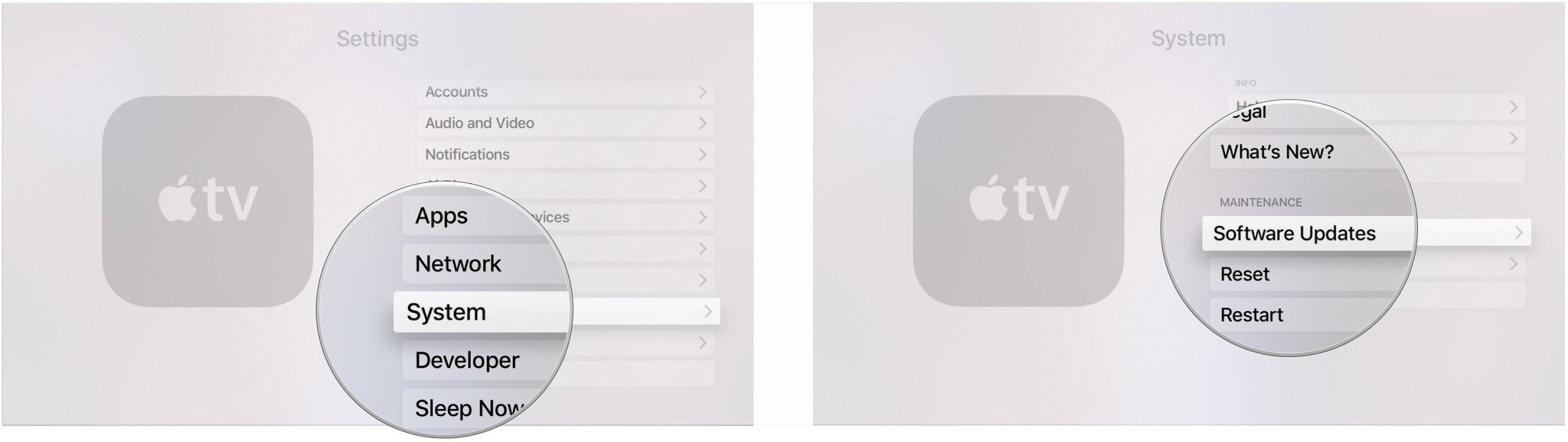
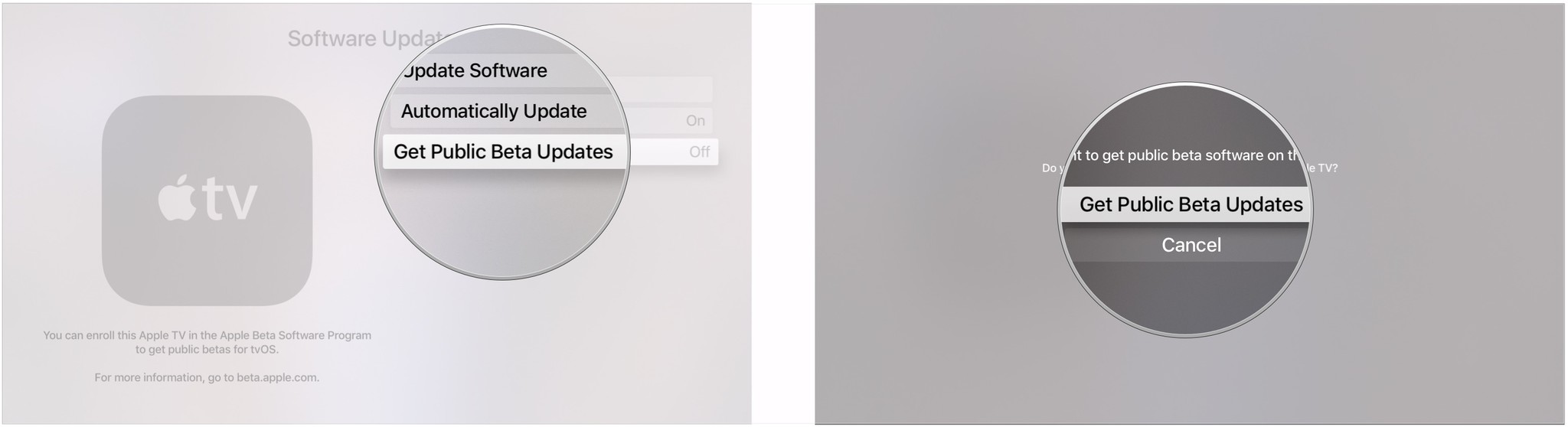
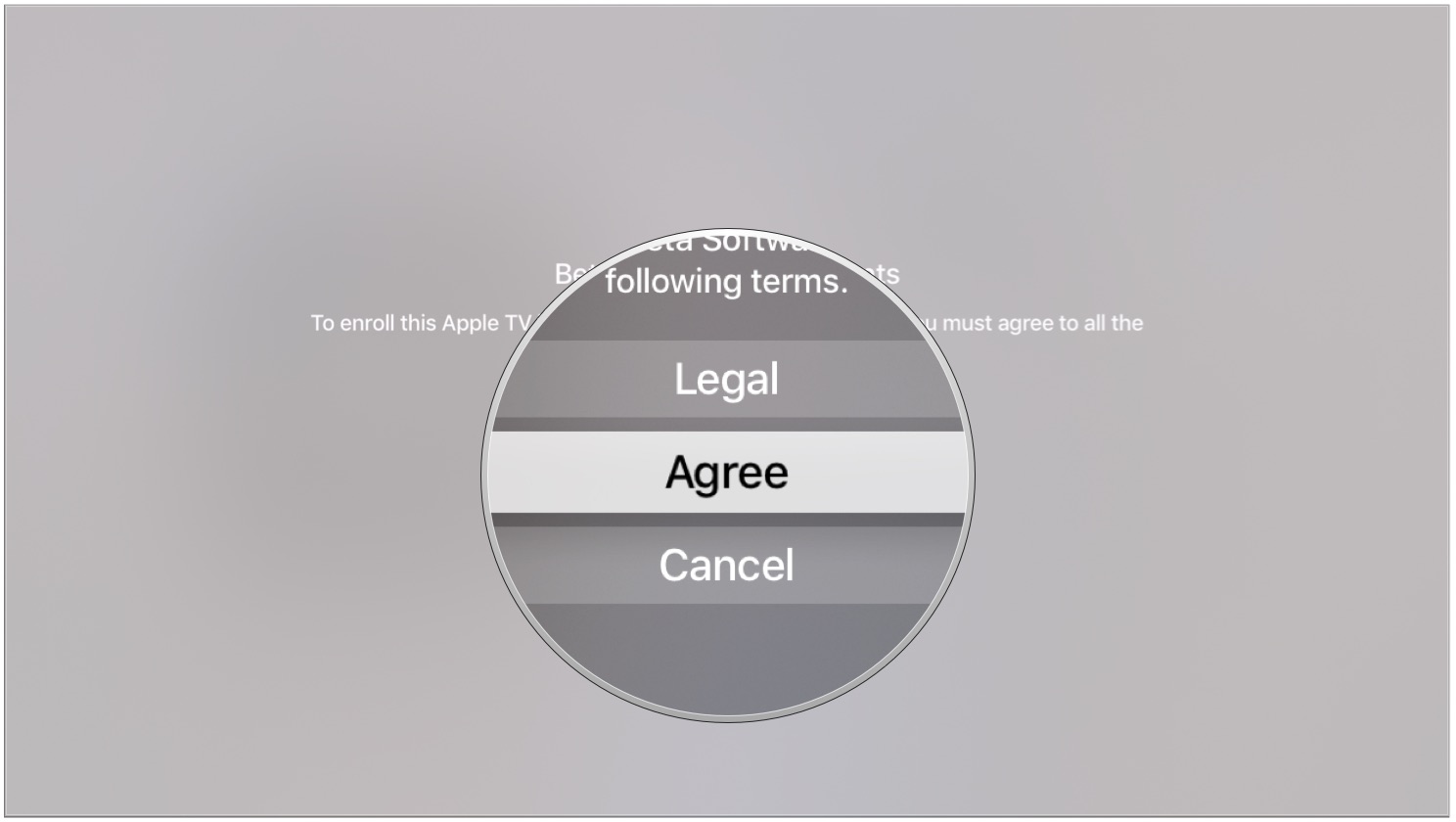
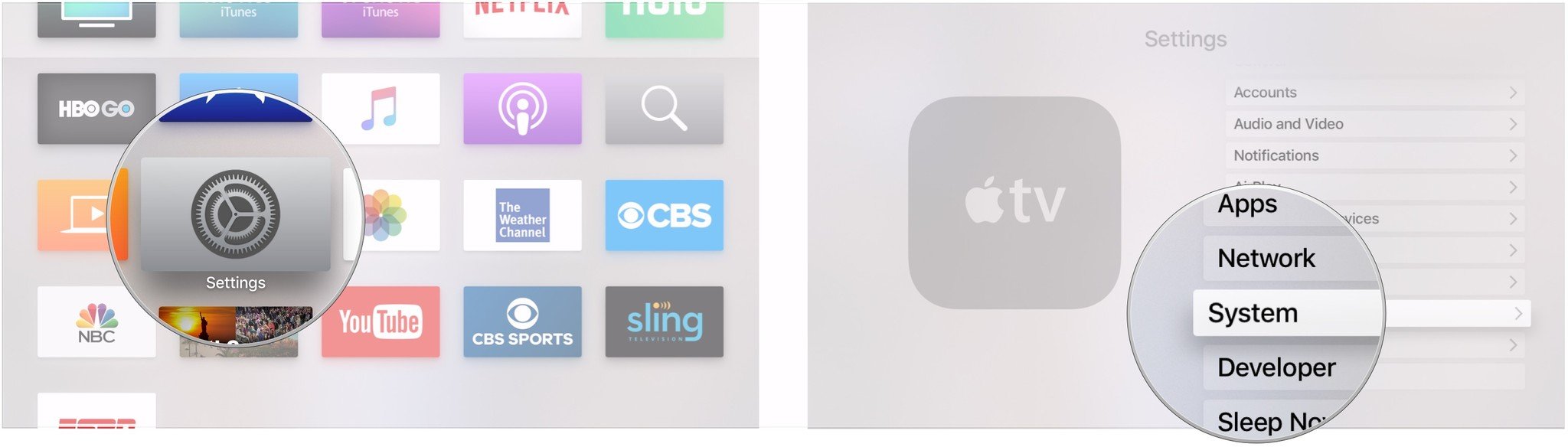
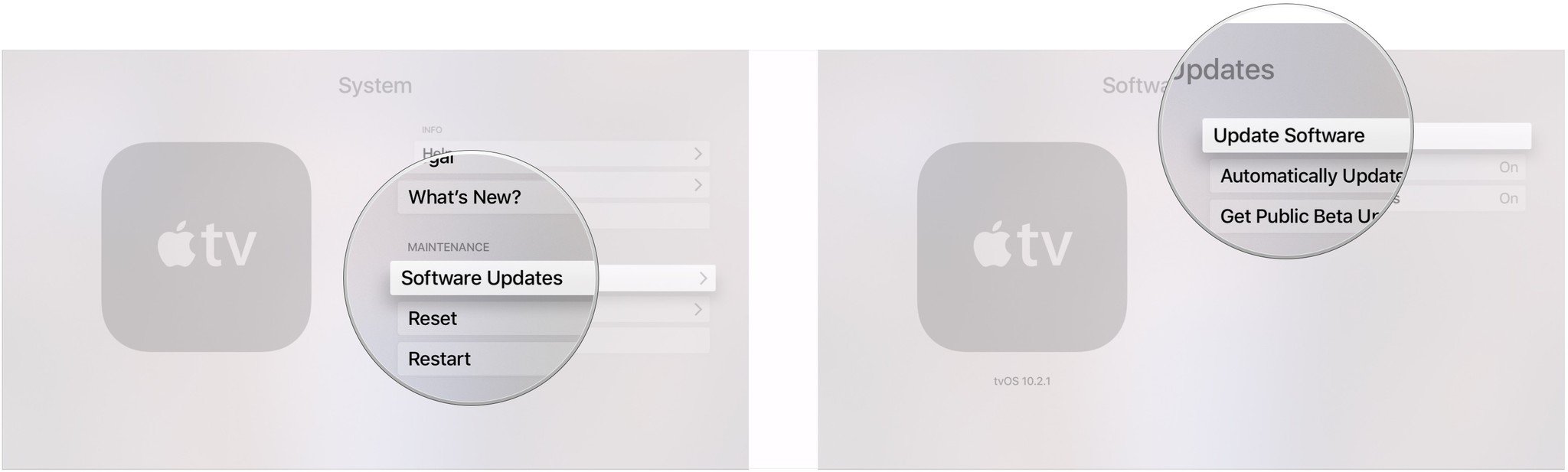
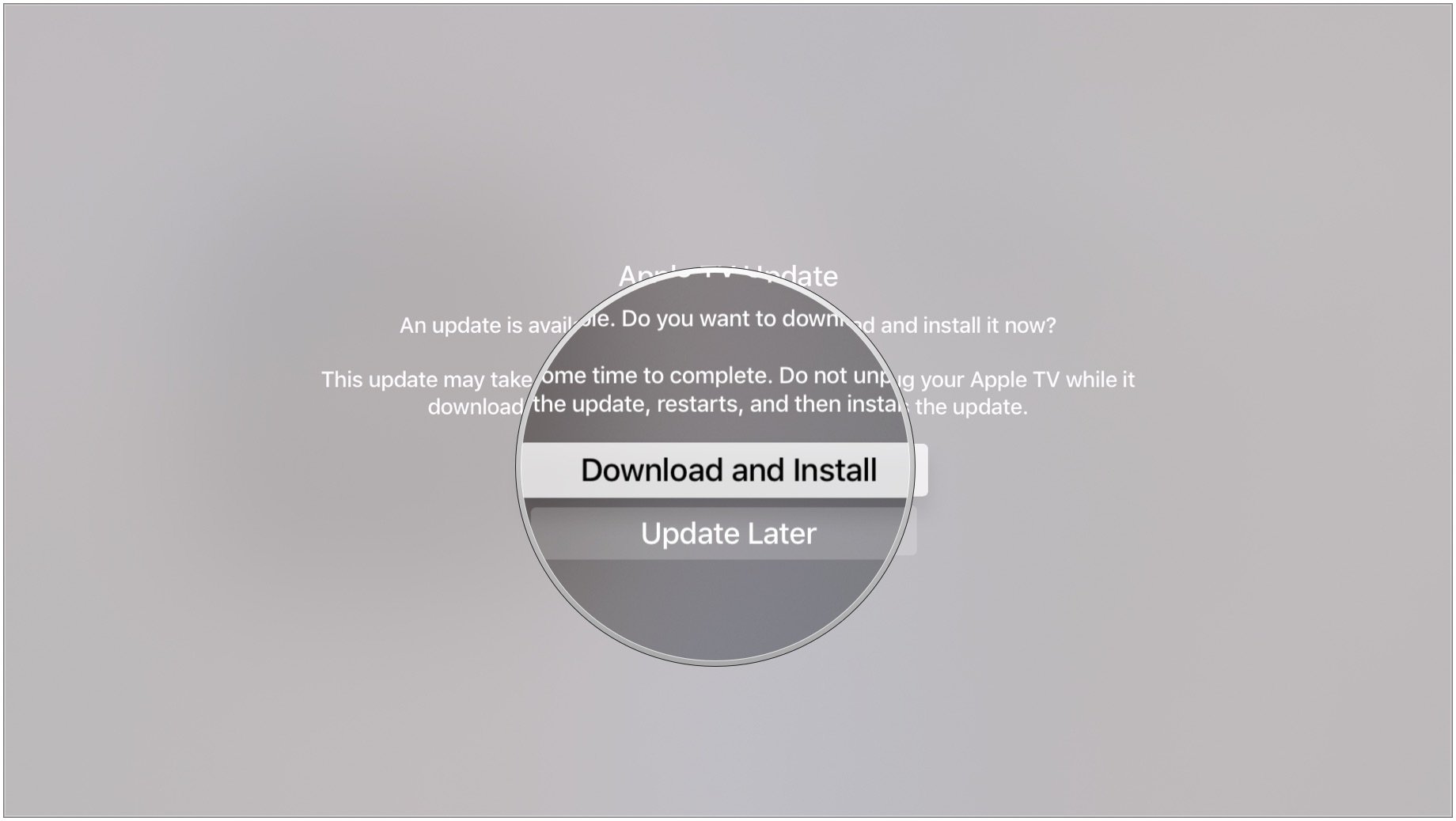
No comments: