Family Sharing: The ultimate guide
How do you use Family Sharing to share iTunes, iBooks, and App Store purchases with family members? Like this!
Family Sharing lets you share your iTunes, App Store, and iBooks purchases with everyone in your group. You can create child accounts so that kids have to ask permission to buy content, and you can designate other group members as parents/guardians so that they can give permission. You can even share photos and reminders in a snap.
Here's how to do all the things with Family Sharing!
- How to set up Family Sharing on iPhone and iPad
- How to set parental controls for Family Sharing
- How use Family Sharing with Find My iPhone
- How to use Family Sharing with Calendars and Reminders
- How to share photos with Family Sharing and iCloud
- How to tell if iOS and Mac apps are eligible for Family Sharing
How to set up Family Sharing on iPhone and iPad
Before you can start sharing purchases in both iTunes and the App Store, you'll have to set up Family Sharing. You'll want a parent or head of the household to do the initial setup. During this process, you can add people to your household, choose a payment method, and create Child ID's if you need to. And we can walk you through every step of the way.
- What you need to know about Family Sharing
- Overview of Family Sharing features
- Limits on creating Family Sharing groups
- How to enable and get started with Family Sharing on iPhone and iPad
- How to accept a Family Sharing invitation on iPhone and iPad
How to set parental controls for Family Sharing
Family Sharing lets you enable the "Ask to Buy" feature for younger children. That means a parent or guardian has to approve any purchases a child wants to make, including movies, music, apps, tv shows, and more. By default the group organizer will be labeled as the default parent for Ask to Buy. But if you'd like, you can add other parents and guardians as well.
A child ID is just like an Apple ID but created specifically with younger children in mind. The parent or guardian has complete control over the child ID but once they hit a certain age, they can take that ID with them and be aged out of the Family Sharing group. That means you can control purchases now, but when you feel they're old enough to go it alone, they can take all their stuff and their ID with them.
- How to designate someone as a parent or guardian
- How to create a new child Apple ID
- How to move your child onto Family Sharing
- How to use parental controls on iPhone and iPad
How use Family Sharing with Find My iPhone
Family Sharing not only lets you share iTunes and App Store purchases, but it also makes it easier for you to track all the devices in your family with the help of Find My iPhone. So next time mom can't find her iPad or dad leaves his iPhone at Starbucks, anyone in your family can help find it!
- How to track an iPhone or iPad with Find My iPhone and Family Sharing
- How to track a family member's device with Find My iPhone
How to use Family Sharing with Calendars and Reminders
A family has lots to remember from day to day and Family Sharing makes it easy with a shared family calendar. Once Family Sharing is enabled, every person in the Family Sharing group instantly has access to the automatically created Family calendar. And since it works just like any other calendar you've already created, there's nothing to set up. You can just start using it!
Much like the shared Family calendar, Family Sharing also automatically sets up a reminders list that everyone in the group can contribute to and view. That means if you want someone to remember to pick up milk before heading home, you can add it and it appears on everyone's devices. There's no setup required and as soon as everyone's a member of the Family Sharing group, shared Reminders should just work.
How to share photos with Family Sharing and iCloud
In addition to all the other great perks available as part of Apple's Family Sharing service, users get a special iCloud Photo Sharing feature that provides your family with a secure shared album where you can share images and video. Each family member has their own separate iCloud Photo Library or Photo Stream library, but the Family album allows them a space to store communal photos, images, and video.
Here's how to use iCloud Photo Sharing in tandem with Family Sharing to access the Family album on your iPhone, iPad, or Mac.
How to share photos with Family Sharing and iCloud
How to tell if iOS and Mac apps are eligible for Family Sharing
Family Sharing makes it easy to share iTunes and App Store purchases on any platform. However, app developers have the option as to whether or not they want their apps to be eligible for Family Sharing. While most opt in, there are some that don't. So if you aren't finding an app or are being told you have to purchase it again, it's possible that it isn't eligible for Family Sharing. We can show you how to easily find out for sure on both Mac and iOS.
- How to tell if iOS apps are eligible for Family Sharing
- How to tell if Mac apps are eligible for Family Sharing
Any Family Sharing questions?
Got any questions about Family Sharing? Drop them in the comments below!
Updated May 2018: Added information about photos and Family Sharing and updated each article for the latest version of iOS and macOS where applicable.
Family Sharing: The Ultimate Guide
- Everything you need to know about Family Sharing
- How to set up Family Sharing on iPhone and iPad
- How to designate someone as a parent or guardian
- How to move your child onto Family Sharing
- How to use parental controls on iPhone and iPad
- How use Family Sharing with Find My iPhone
- How to use Family Sharing with Calendars
- How to share tasks with Reminders and Family Sharing
- How to share photos with Family Sharing and the Photos app for iPhone and iPad
- How to share photos with Family Sharing and the Photos app for Mac
- How to tell if iOS and Mac apps are eligible for Family Sharing
from iMore - Learn more. Be more. http://bit.ly/2Jneb12
Powered by IOSCUBE

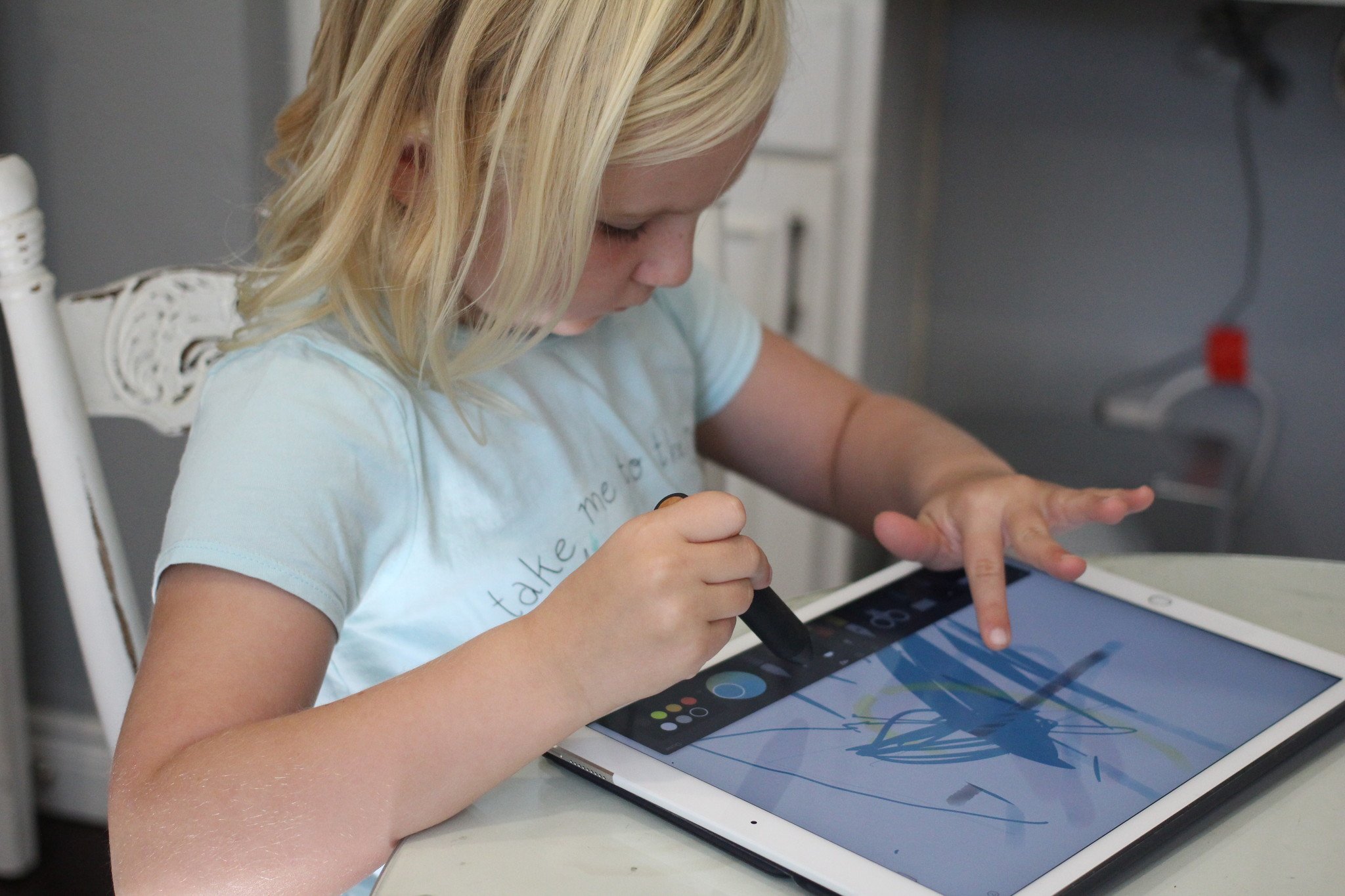




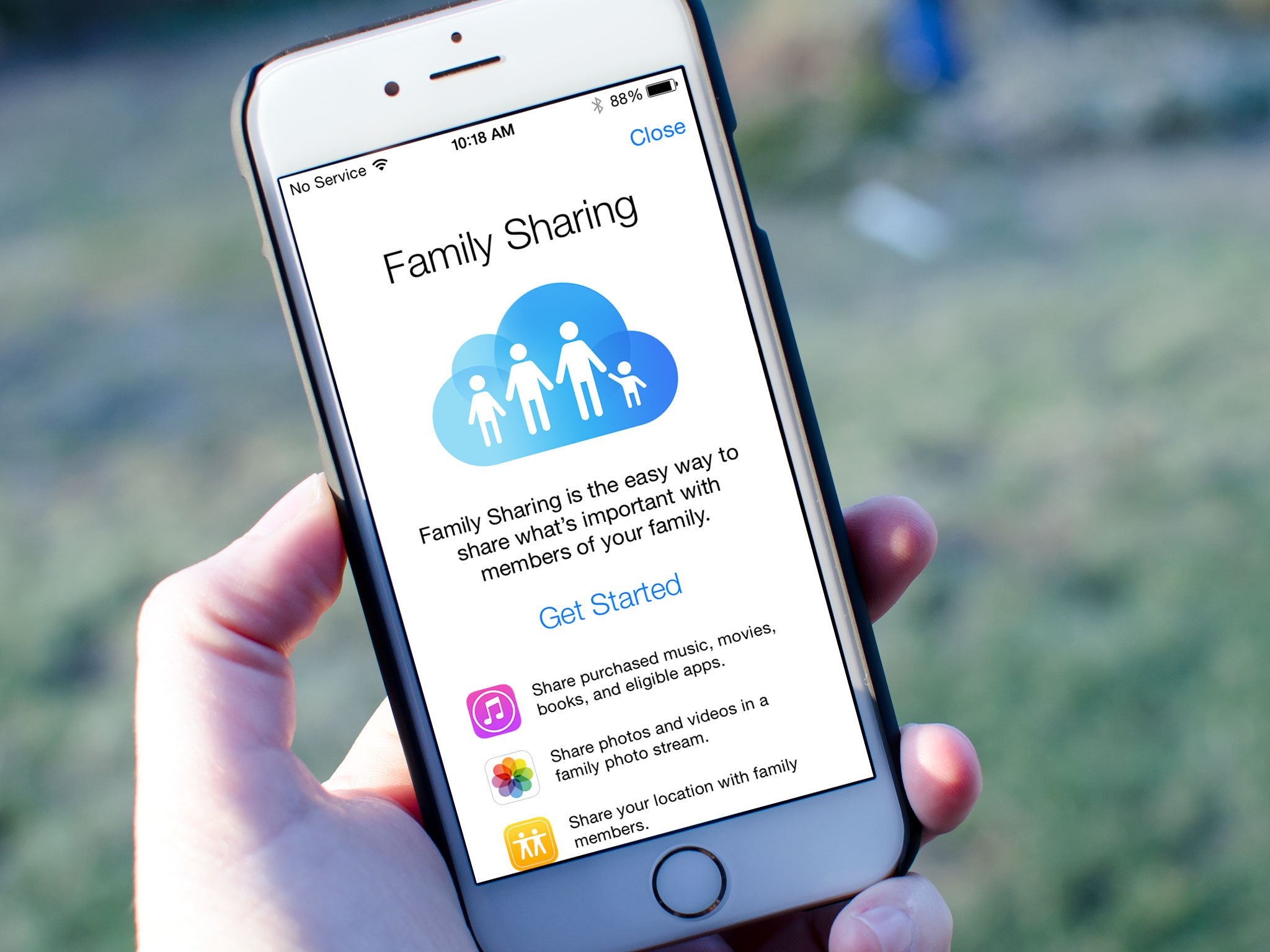
No comments: