How to transfer data from your old iPad to your new iPad
Here's how to move data from your old iPad to your new iPad.
If you've recently upgraded your iPad, you might be looking to transfer data from your old tablet to your new 9.7-inch iPad or iPad Pro. There are a few options available to you to get this done, whether you want to transfer data using iTunes, or wirelessly transferring everything through iCloud and Automatic Setup.
Here's how you can move your data from your old iPad to your new one.
- How to transfer your data to your new iPad using iTunes
- How to transfer your data to your new iPad using iCloud
- How to transfer your data to your new iPad using Google or Microsoft
How to transfer your data to your new iPad using iTunes
Just as you can with an iPhone, you can use iTunes to back up your old iPad, then restore that backup on your new iPad.
- Plug your old iPad into your Mac or PC.
- Open iTunes.
-
Click on the iPad icon.
- Click Back Up Now under Manually Back Up and Restore. Wait for the backup to complete.
- Disconnect your old iPad.
- Connect your new iPad to the same Mac or PC that you used to back up your old iPad.
-
Click the iPad icon in iTunes.
- Click Restore from this backup: if it's not already clicked.
-
Choose the backup you want to use.
- Click Continue. iTunes will then restore your iPad from your iTunes backup. This can take awhile.
-
Tap Continue on your new iPad.
Follow the instructions on your new iPad to finish setting it up.
How to transfer your data to your new iPad using iCloud
If you use iCloud to back up your iPad, your can transfer everything to your new iPad wirelessly. Before you do that, however, you'll want to trigger one last manual backup on your old iPad to make sure you get everything as up-to-date as possible on your new device.
- Open Settings on your old iPad.
- Tap the Apple ID banner.
-
Tap iCloud.
- Tap iCloud Backup.
-
Tap Back Up Now.
After you back up your iPad, you'll want to get started with your new iPad and restore the older device's backup to it.
- Press the Home button on your new iPad to start the setup process.
- Follow the instructions for initial setup. If you're looking to transfer everything from your old iPad to your new iPad, try using the Automatic Setup process in iOS 11.
- Tap Restore from [date of most recent backup] Backup to restore from your latest iCloud backup when you're using Automatic Setup.
- Tap Agree.
-
Finish setting up your new iPad with settings for Siri, location, app analytics, and Apple Pay.
Your iPad will now restore from your iCloud backup. This could take some time.
How to transfer your data to your new iPad using Google or Microsoft
If you're coming from an Android tablet or Microsoft Surface, you can still move some of your data, though you can't transfer apps, for instance.
- How to switch to an iPad from an Android tablet
- How to switch to an iPad from a Microsoft Surface or other Windows tablet
Questions?
If you've got any questions about moving data from an old iPad to a new iPad, then let us know in the comments.
Updated March 2018: Added info about the 2018 9.7-inch iPad.
from iMore - Learn more. Be more. http://bit.ly/2mTuS7P
Powered by IOSCUBE





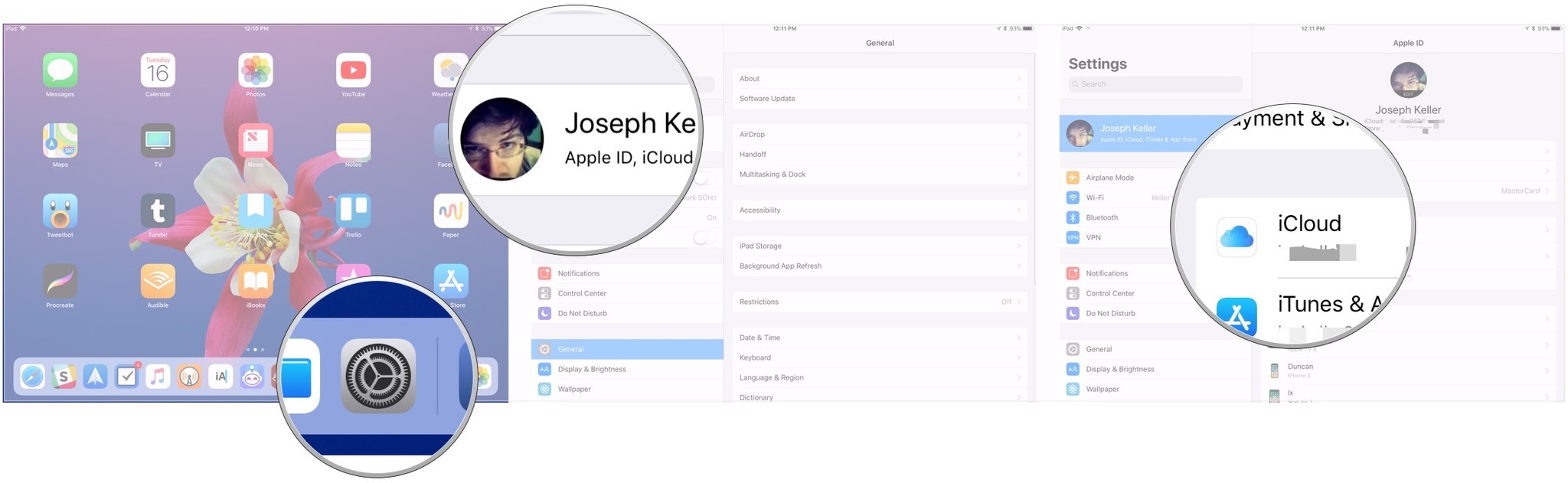
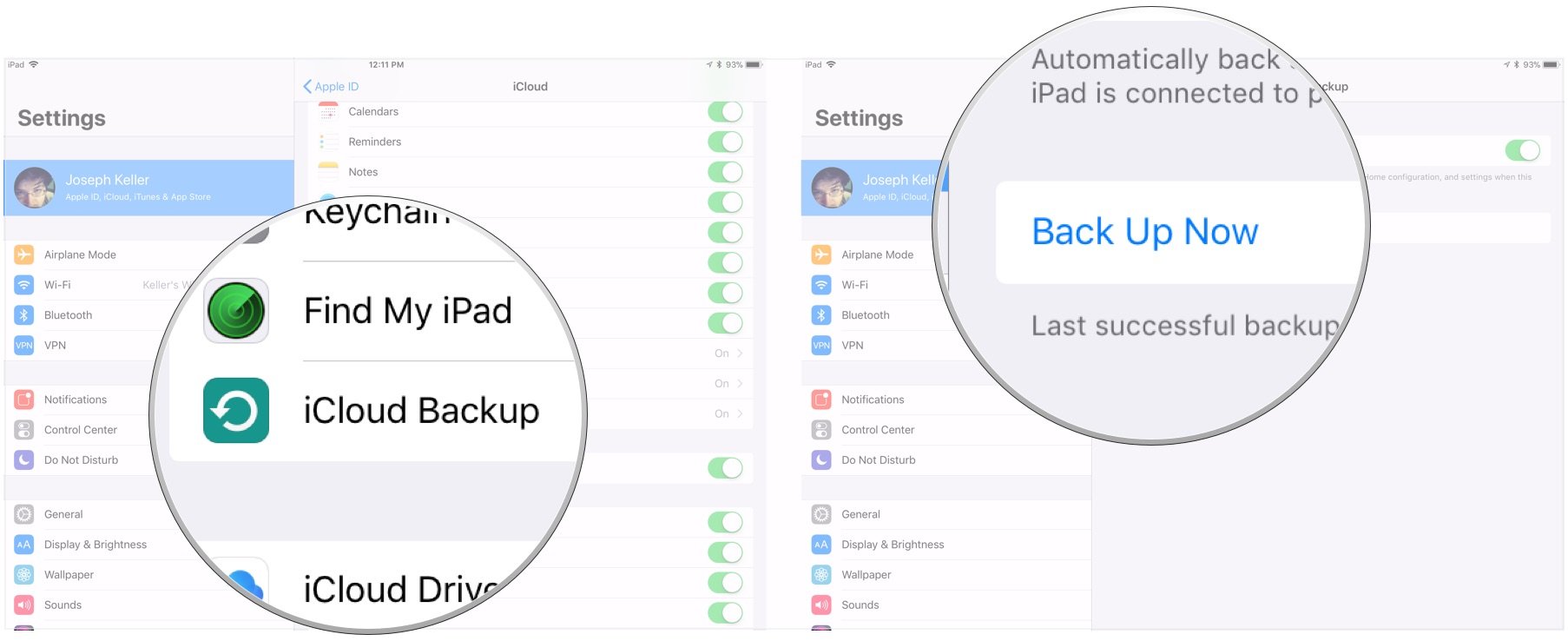
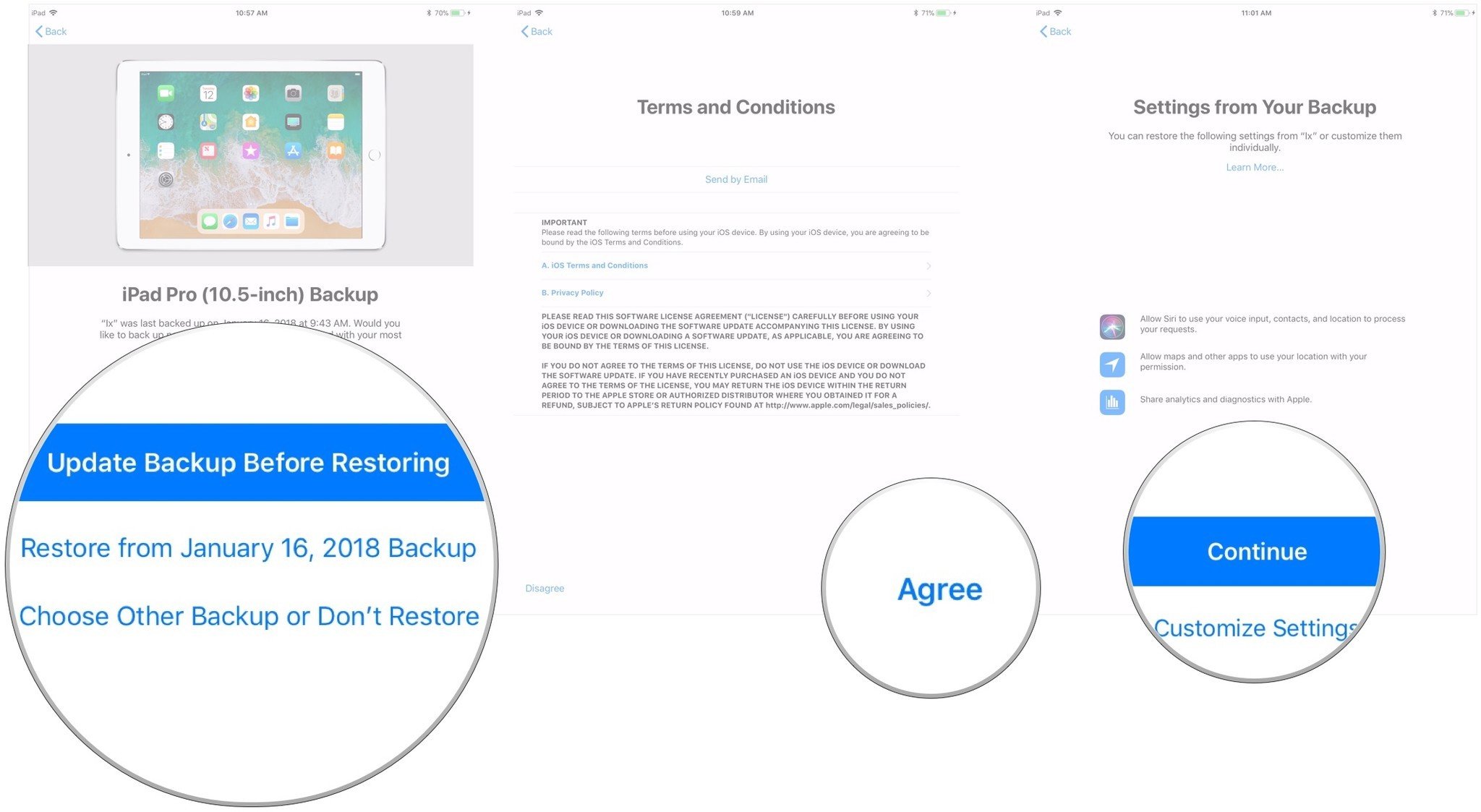

No comments: