How to sign up for Apple Music on your iPhone, iPad, or Mac
If you're getting a HomePod and want to join the Apple Music club, here's how to sign up.
Want to rock out to the Apple Music streaming service, view exclusive content on Connect, and listen to Beats 1 and other Apple Music radio stations ad-free? You need to sign up for your free three-month trial. Here's how you go about doing it.
- How to sign up for Apple Music on your iPhone, iPad, or iPod touch
- How to sign up for Apple Music on your Mac
- How to cancel your Apple Music's automatic subscription renewal
How to sign up for Apple Music on your iPhone or iPad
- Make sure you're running the latest version of iOS on your iPhone or iPad.
- Launch the Music app. You'll see a splash screen that welcomes you to Apple Music.
-
Tap Try it free to begin the registration process.
If you tapped Go to My Music after first seeing this screen, you can return to this signup at any time by tapping the Account icon in the top left corner of the Music app and tapping Join Apple Music.
- Choose a membership plan: either the $9.99/month individual plan, the $14.99 family plan - which supports up to six members of your family, or the $4.99 student plan - for which you'll need to provide evidence of your student status.
-
Tap Start Trial (you won't be charged for each until your three-month trial ends).
-
Sign in to the iTunes Store with your Apple ID and password. You may also be prompted to agree to the new iTunes terms and conditions if you haven't already.
-
Confirm that you want to sign up for Apple Music.
You're all set! Get ready to enjoy three free months of Apple Music.
How to sign up for Apple Music on your Mac
- Make sure iTunes on your Mac is up to date.
- Launch iTunes on your Mac.
- If you don't immediately see a splash screen that welcomes you to Apple Music, click the For You tab along the top of the app.
-
Select Try it free to begin the registration process.
If you already launched iTunes and started using it, you can return to the signup at any time by going to Account > Apple Music in the menubar.
- Choose a membership plan: either the $9.99/month individual plan, the $14.99 family plan - which supports up to six members of your family, or the $4.99 student plan - for which you'll have to provide evidence of your student status.
-
Tap Start Trial (you won't be charged for each until your three-month trial ends).
- Sign in to the iTunes Store with your Apple ID and password. You may also be prompted to agree to the new iTunes terms and conditions if you haven't already.
- Confirm that you want to sign up for Apple Music
- Choose whether you'd like to upload your computer's library to your iCloud Music Library.

You're all set! Get ready to enjoy three free months of Apple Music.
How to cancel your Apple Music's automatic subscription renewal
If you don't want Apple Music to automatically charge you after your three months are up, you'll have to cancel your subscription before the three-month trial is over. You can find your subscriptions in the iTunes Store app on your iPhone, iPad, and Mac.
How to cancel your Apple Music subscription
Any questions?
Do you have any questions about subscribing to Apple Music? Put them in the comments and we'll help you out.
Updated February 2018: Updated for iOS 11 and iTunes 12.7.
from iMore - Learn more. Be more. http://bit.ly/2Eve5lj
Powered by IOSCUBE


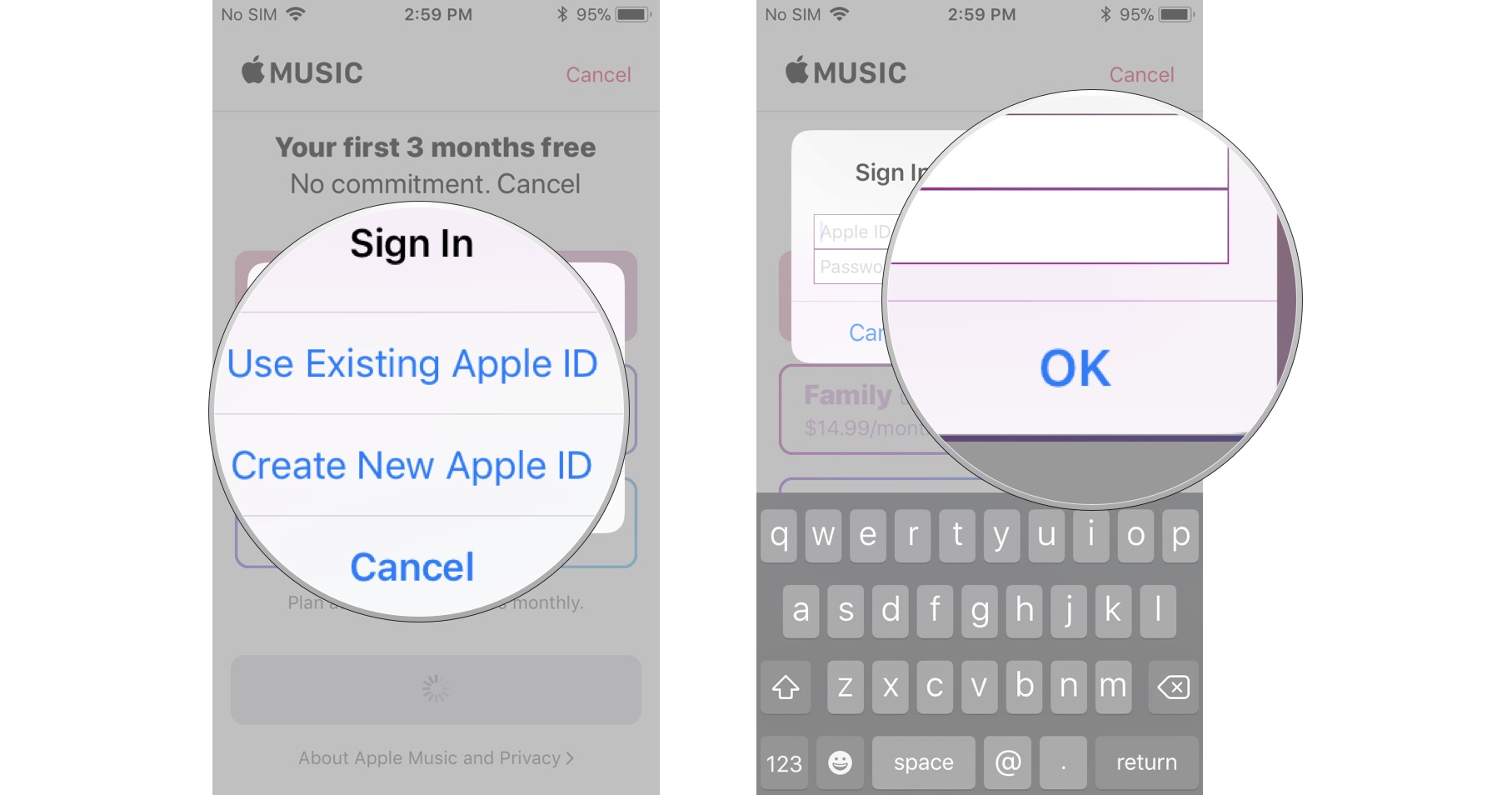

No comments: