How to use the HomePod with Apple Music
Apple Music is pretty much the whole reason the HomePod exists.
If you're buying Apple's HomePod, you likely have a vested interest in Apple Music. After all, it's basically what HomePod was made for, and being able to play all of that goodness right on a compact speaker that fills your room with awesomeness is not a bad primary, baked-in feature to have.
Here's how to enjoy 45 million songs on your new HomePod!
How to play music on your HomePod
You'll pair an iPhone when you initially set up your HomePod. After that, your HomePod will pull your Apple Music library directly from the cloud, and you'll be able to search for music, add songs to playlists, and more.
- Say "Hey, Siri, play some music". Siri will just start playing tunes from your Apple Music library.
- Say "Hey, Siri, play some rock" and Siri will start playing rock music from an Apple Music radio station.
- Say "Hey, Siri, play rock music from my library" and Siri will only play rock tunes from your music.
- Say "Hey, Siri, play some Foxy Shazam" and Siri will start playing the best band ever from Apple Music's repository.
You can also ask for specific songs or specific albums, and you can even modify that with "on shuffle" if you don't want to listen to an album in order.
While saying "Hey, Siri" works just fine, you can also touch and hold on the top of your HomePod to activate Siri. You'll know it's listening because of the LED waveform that moves when you speak.
How friends can play music on your HomePod
Though you can only pair one iPhone with your HomePod, other iPhone and iPads can AirPlay to it. All you have to do is hit the AirPlay button on the Music widget in Control Center, select the right HomePod, and press play!
How to manage your Apple Music with HomePod
Just by talking to Siri, you can change the way Apple Music works for you. By telling Siri you like certain songs or adding certain artists to your playlists, you can change the way Apple Music streams various radio stations and playlists. Here are some things you can say to get things just as you like them:
- Say "Hey, Siri, I like this." Siri will take note and future recommendations will change based on that selection.
- Say "Hey, Siri, add this to my party playlist." Songs and artists you add to your playlists will be taken into account for future recommendations.
- Say "Hey, Siri, I don't like this artist," and Siri will avoid them in the future.
- Say "Hey, Siri, I like songs like this," and your radio stations will be updated with more songs like that one.
Try different phrases and see what Siri says. There are tons of ways to curate Apple Music so that it plays to your tastes while simultaneously helping you discover new favorites.
Over time, Siri will learn your tastes and make recommendations based on that, so you'll eventually be able to say "Hey, Siri, play some dance music" and you'll get a dance radio station filled with stuff you'll love.
Your playlists and preferences will also sync up with all of your other devices, so you'll have the same great listening experience no matter where you are.
What are you waiting for?
If you're an Apple Music buff, then the HomePod might be the perfect companion for your home. Don't have Apple Music yet? You can try it free for 3 months.
from iMore - Learn more. Be more. http://bit.ly/2EsarGy
Powered by IOSCUBE
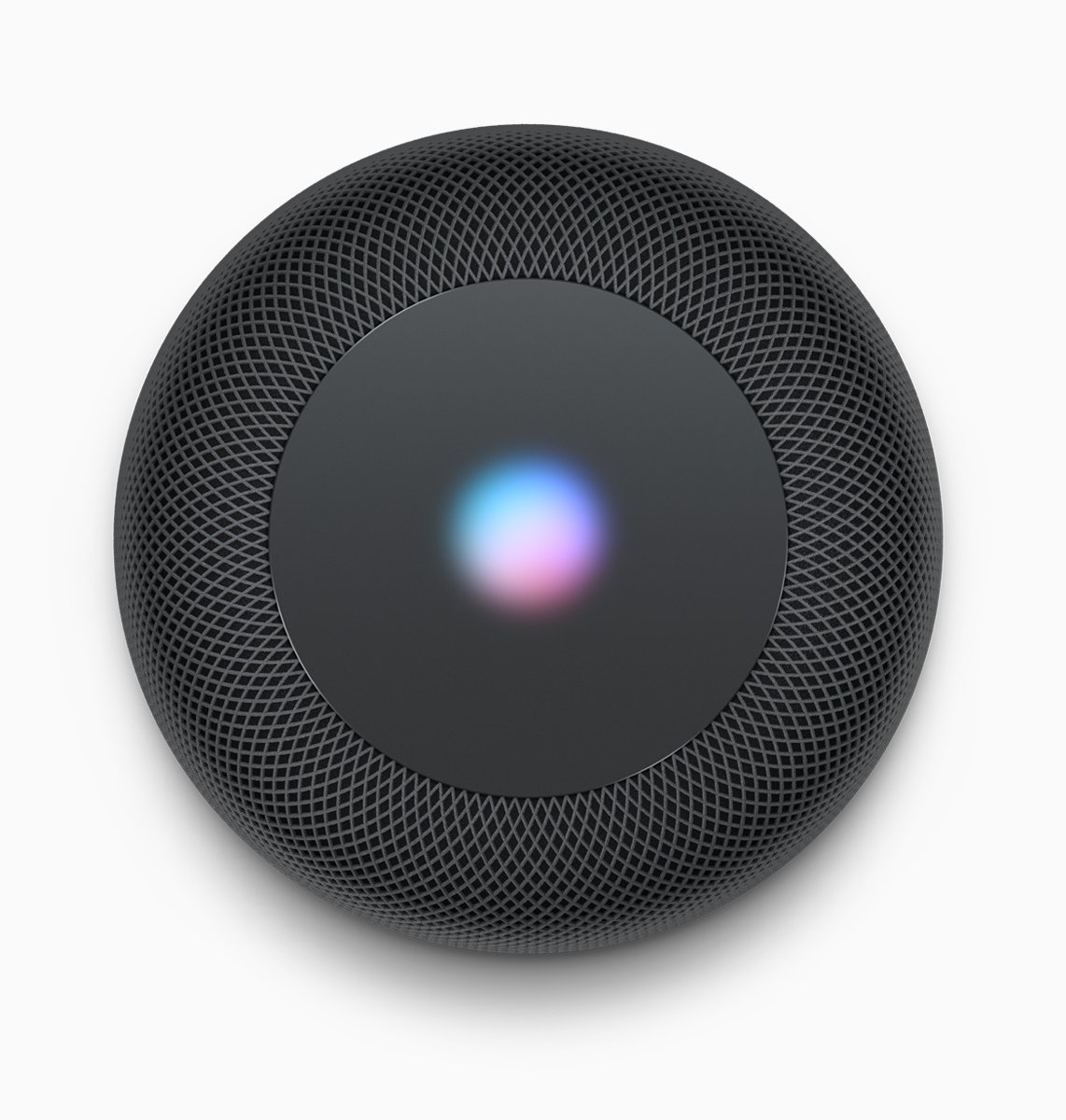


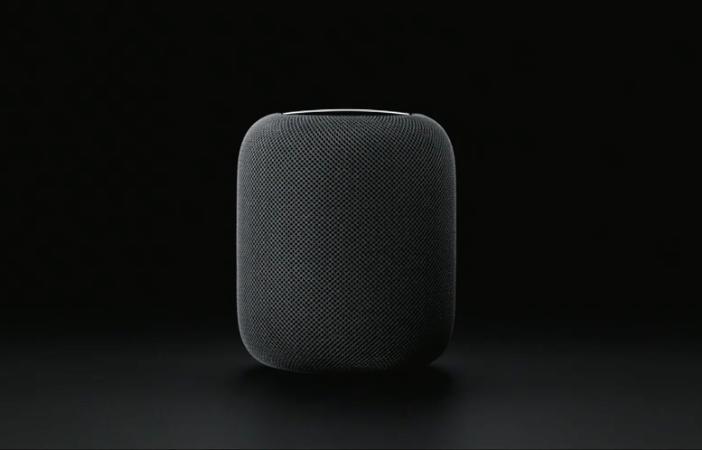
No comments: