How to control HomePod with touch gestures
Siri might be the primary way you'll use HomePod, but there are still ways of controlling the speaker with touch.
While your primary interactions with HomePod will probably take place through Siri, the top of the device features a "touch surface" that lets you perform a number of gesture-based commands. While you won't be able to browse your music library or control HomeKit accessories, these touch commands offer quick and easy basic controls for your HomePod.
Here's how to use touch controls with HomePod.
- How to control HomePod music playback with the touch surface
- How to control HomePod volume with the touch surface
- How to activate Siri on the HomePod with the touch surface
How to control HomePod music playback with the touch surface
- Tap once on the touch surface to play or pause music.
- Double-tap on the touch surface to skip to the next track.
- Triple-tap on the touch surface to skip back to the previous track.
How to control HomePod volume with the touch surface
- Tap once on the + button on the touch surface to incrementally increase volume.
- Touch and hold on the + button on the touch surface to continually increase the volume.
- Tap once on the - button on the touch surface to incrementally decrease volume.
- Touch and hold on the - button on the touch surface to continually decrease the volume.
How to activate Siri on the HomePod with the touch surface
- Touch and hold on the touch surface to activate Siri.
- Speak your Siri command.
Questions
If you have any questions about controlling your HomePod with gestures, ask away in the comments.
from iMore - Learn more. Be more. http://bit.ly/2nsb7nc
Powered by IOSCUBE

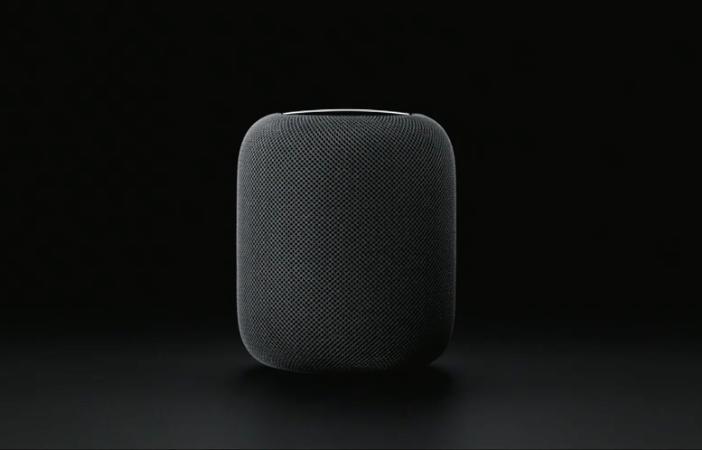
No comments: