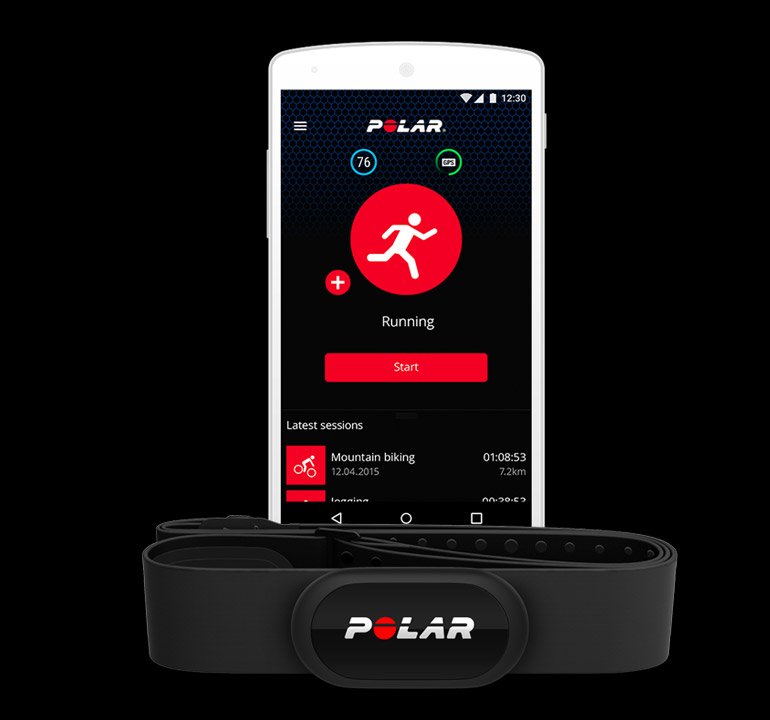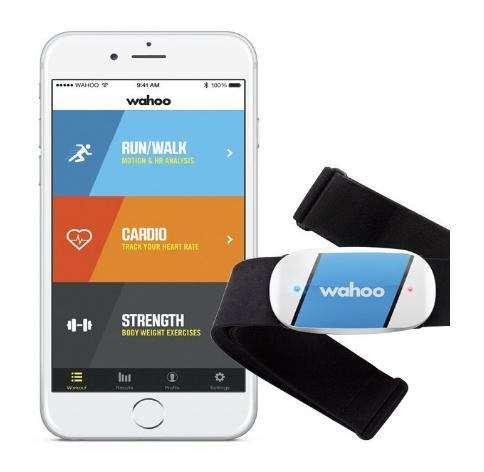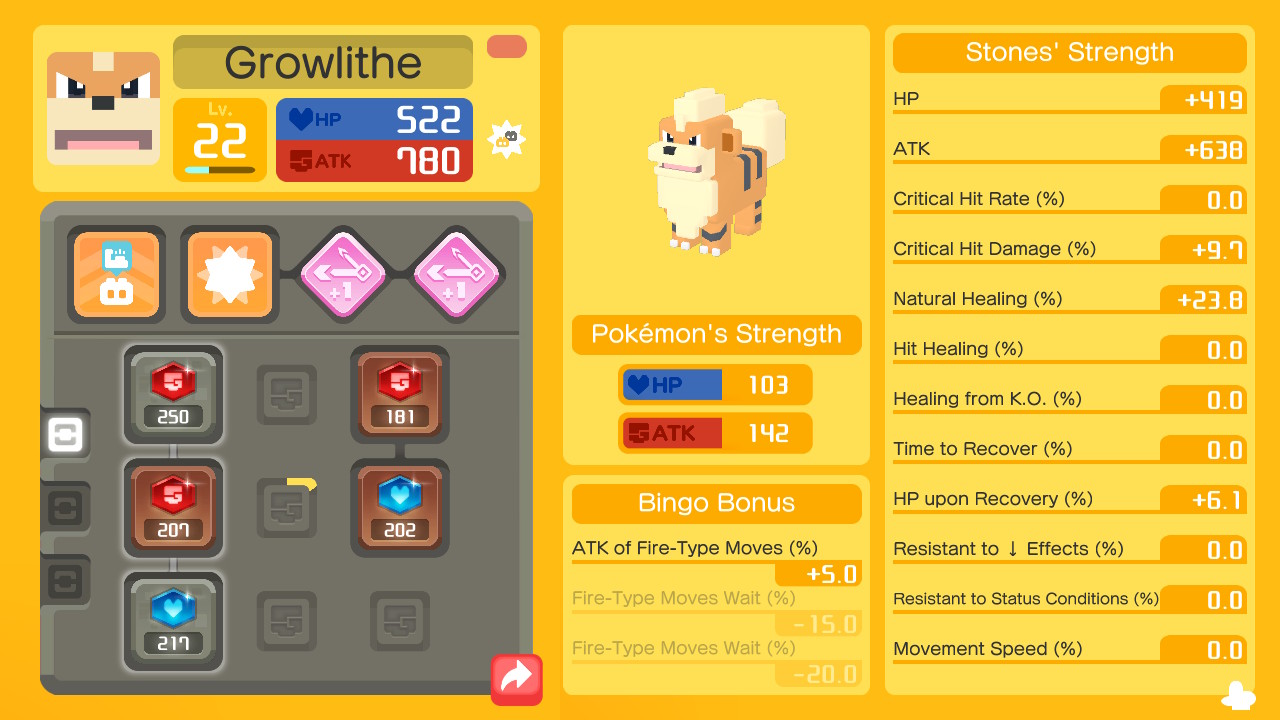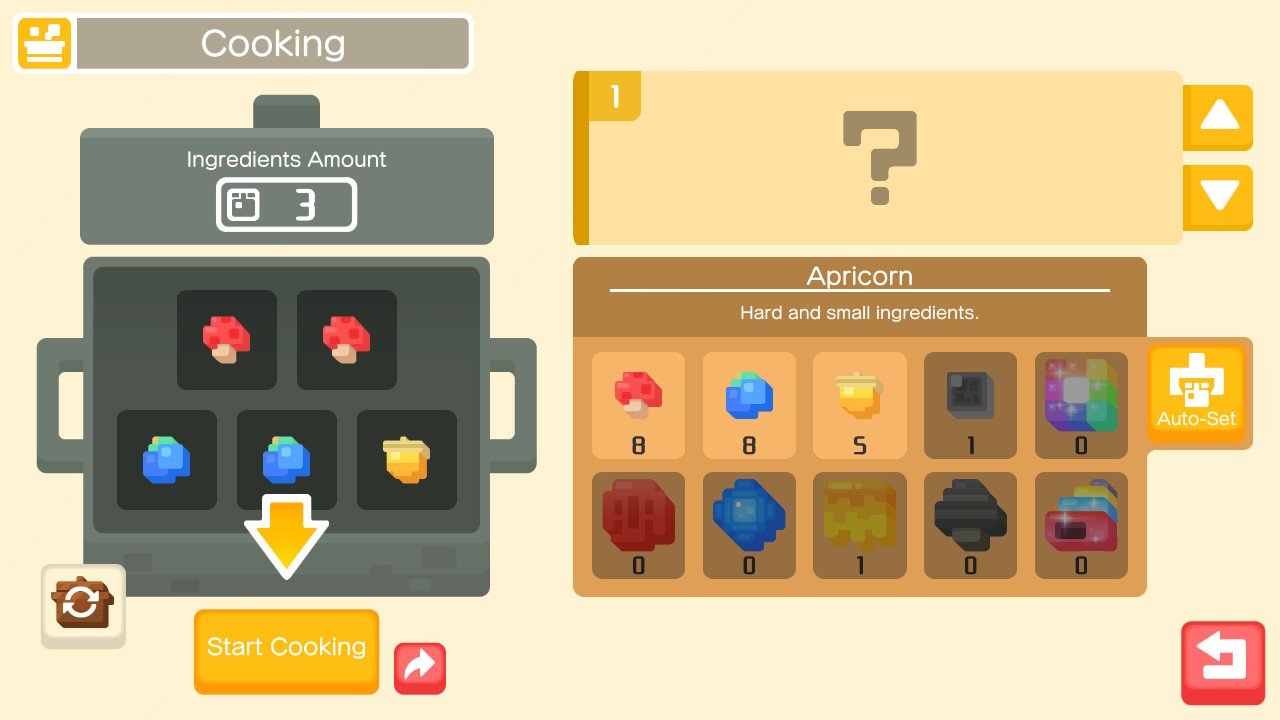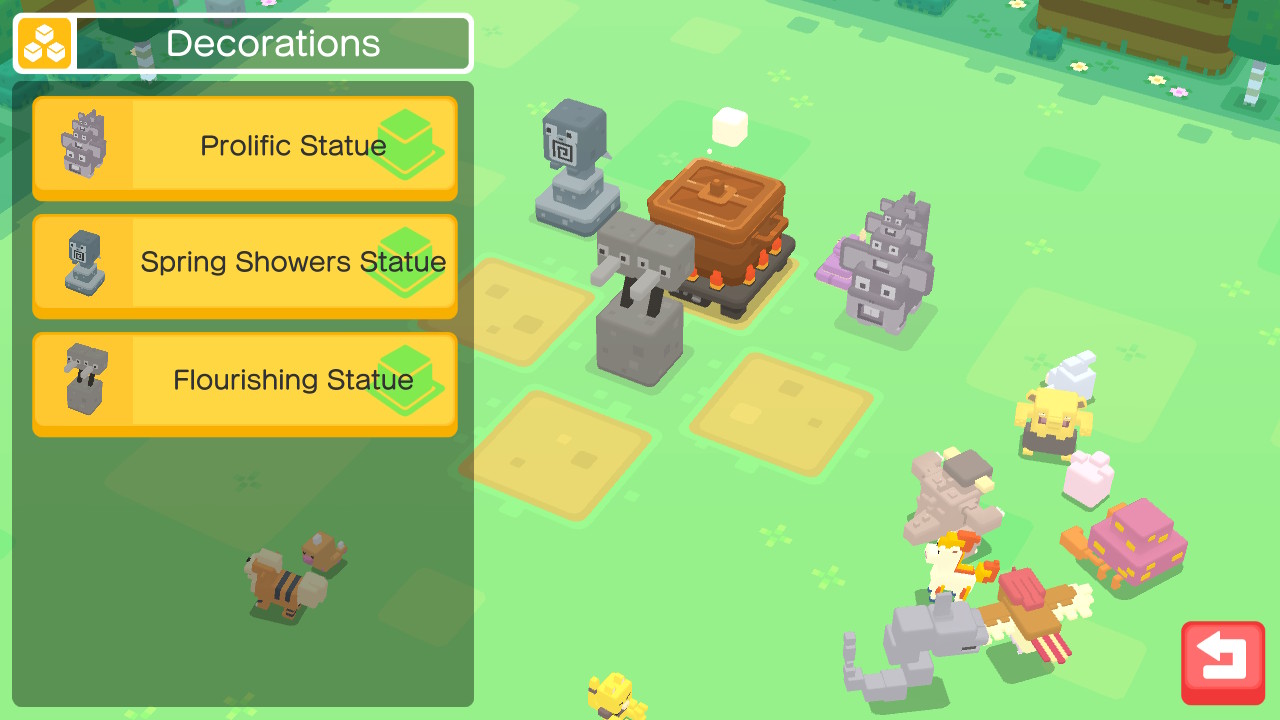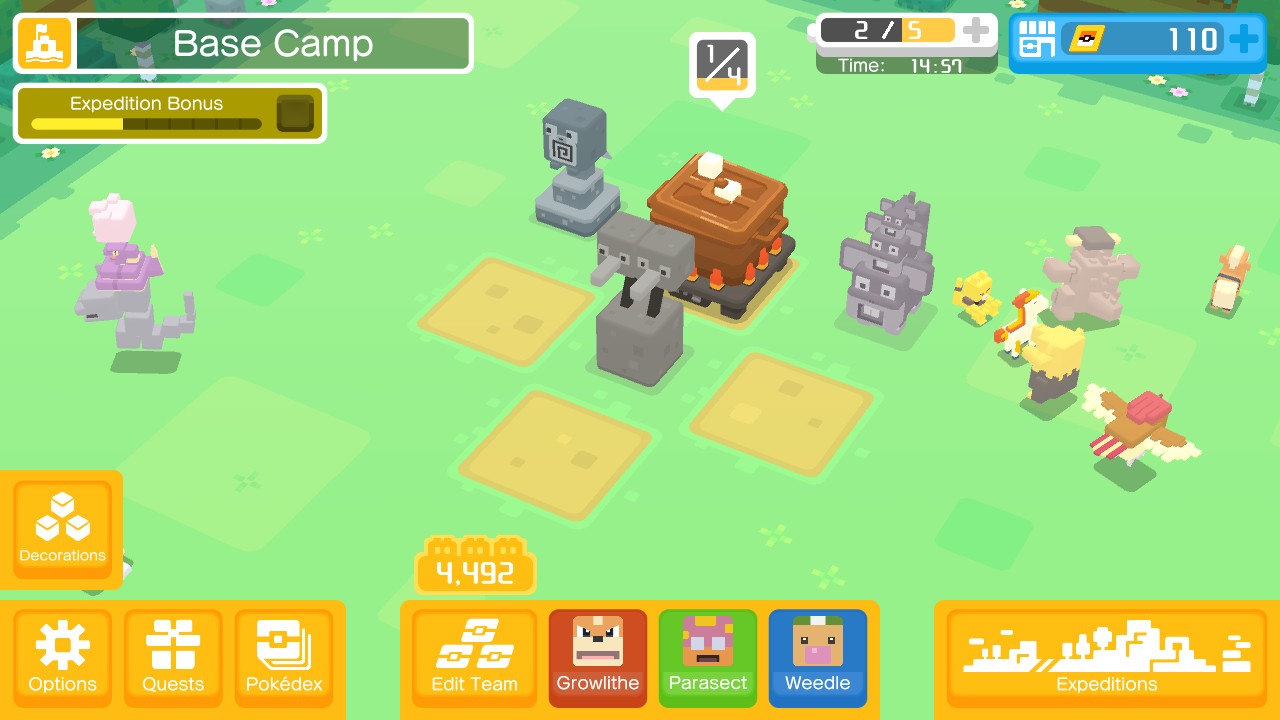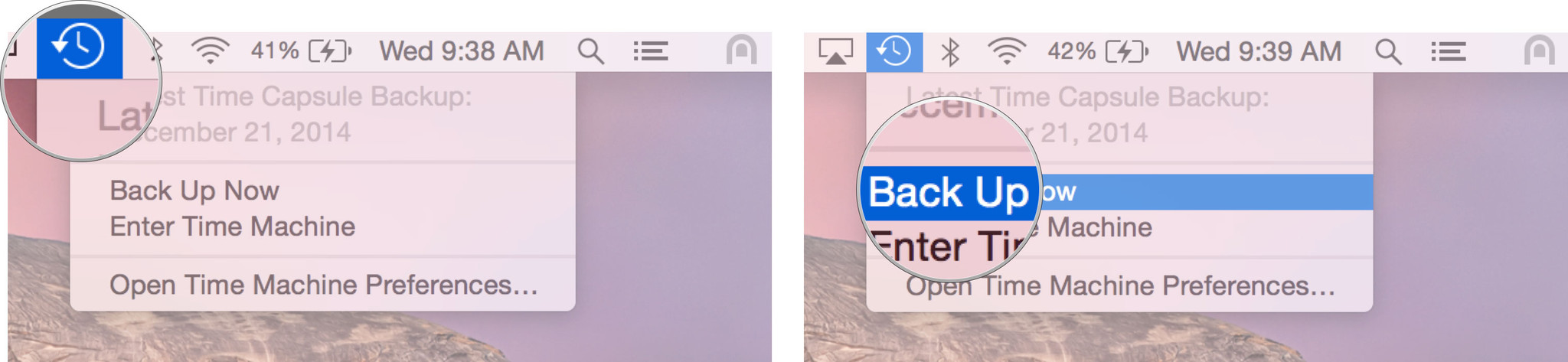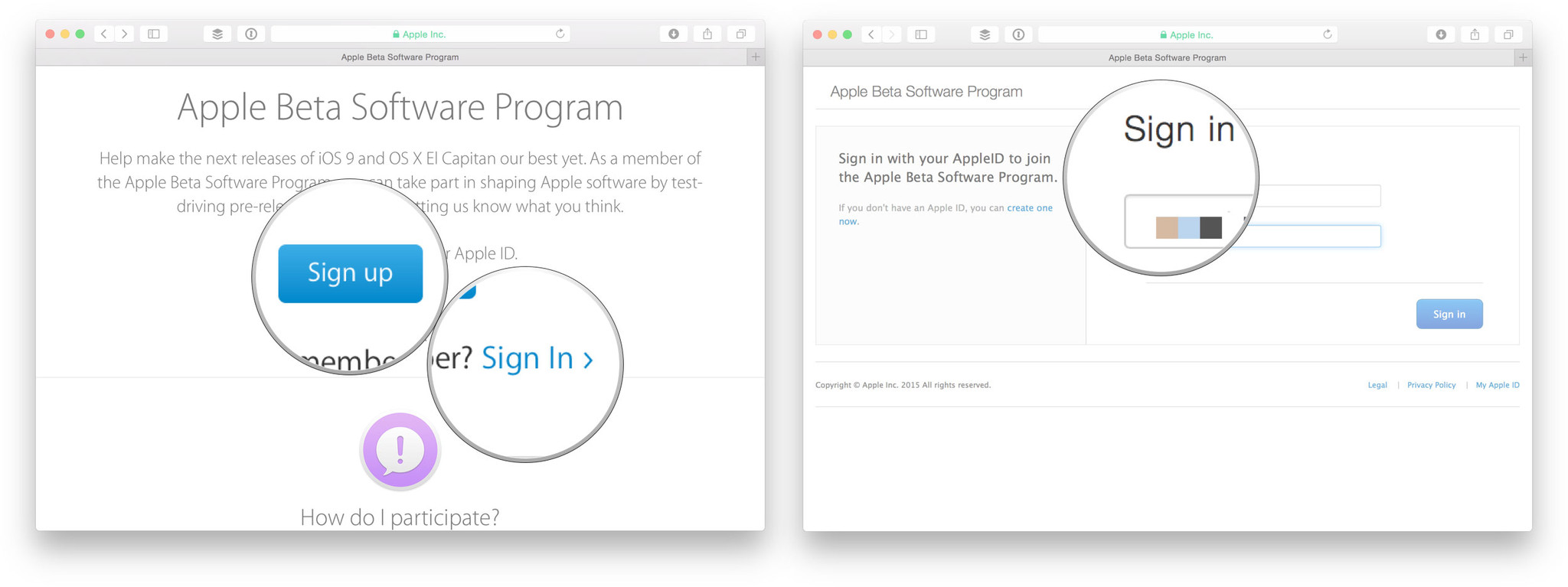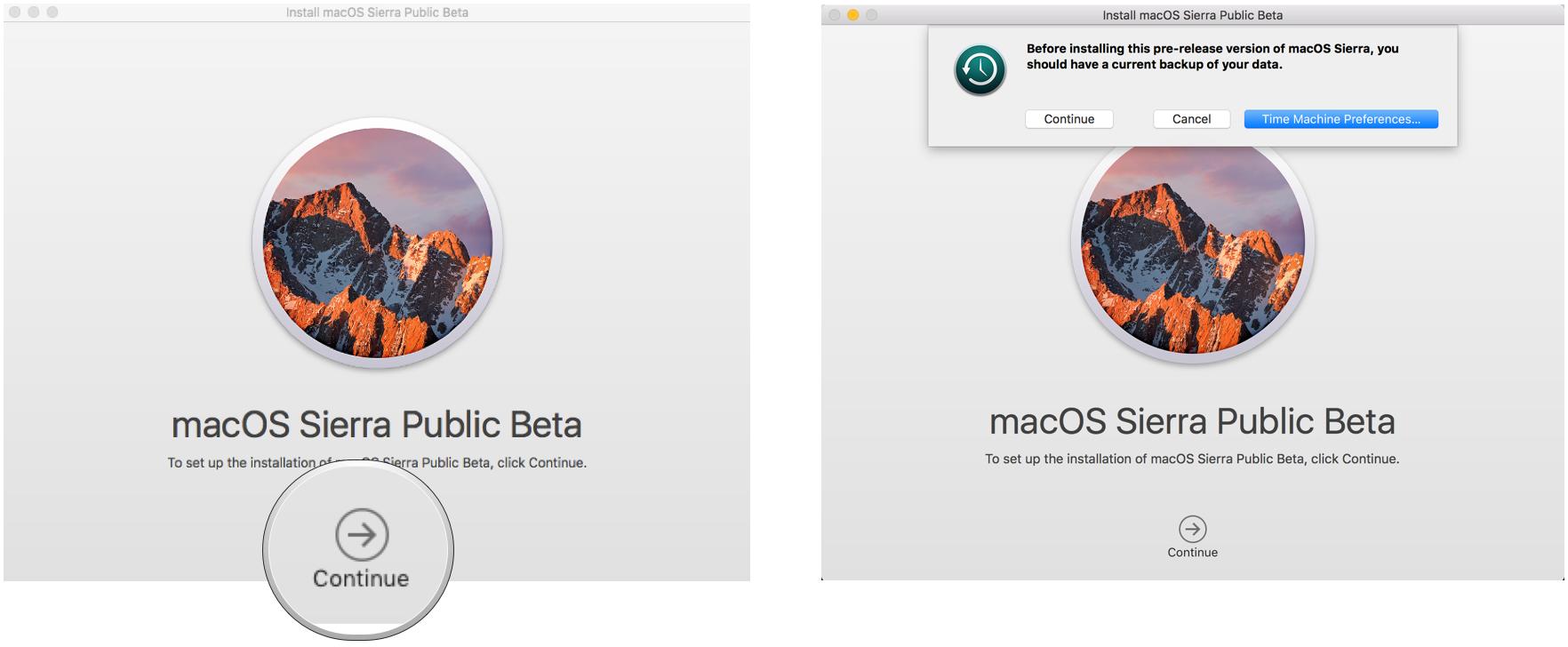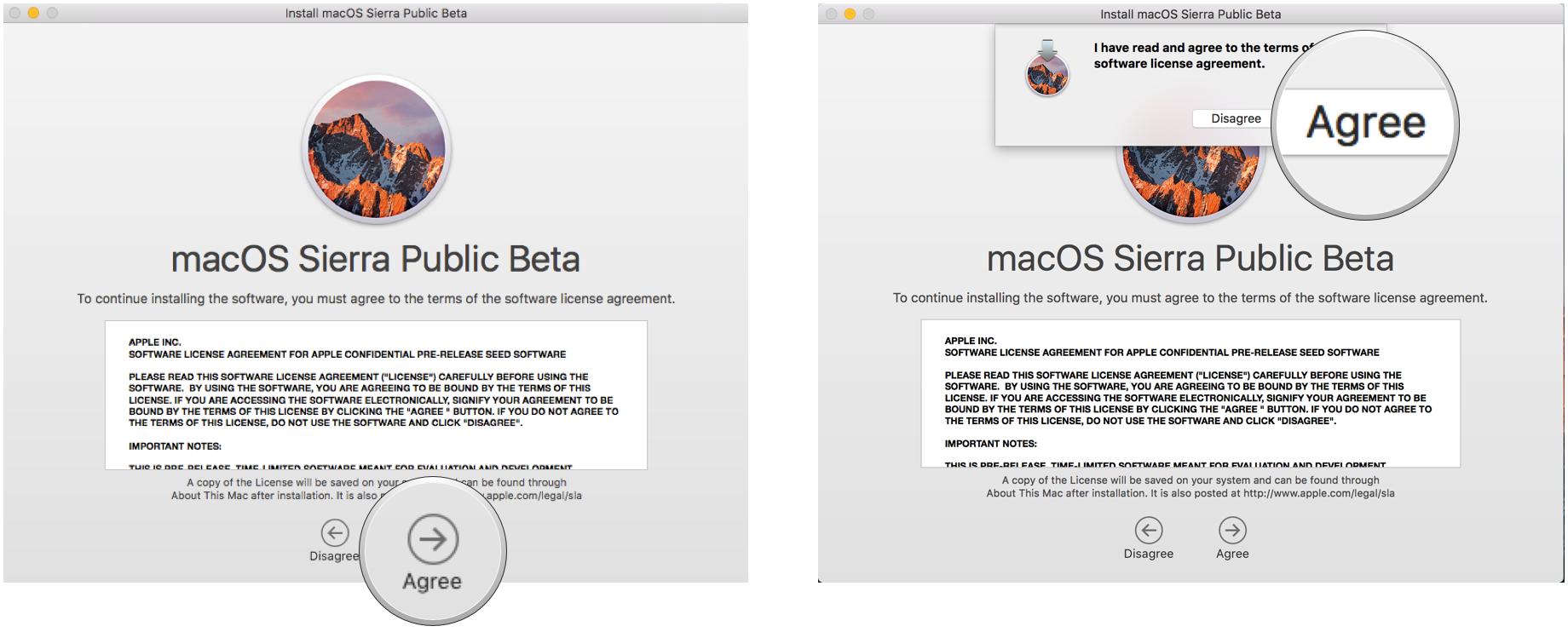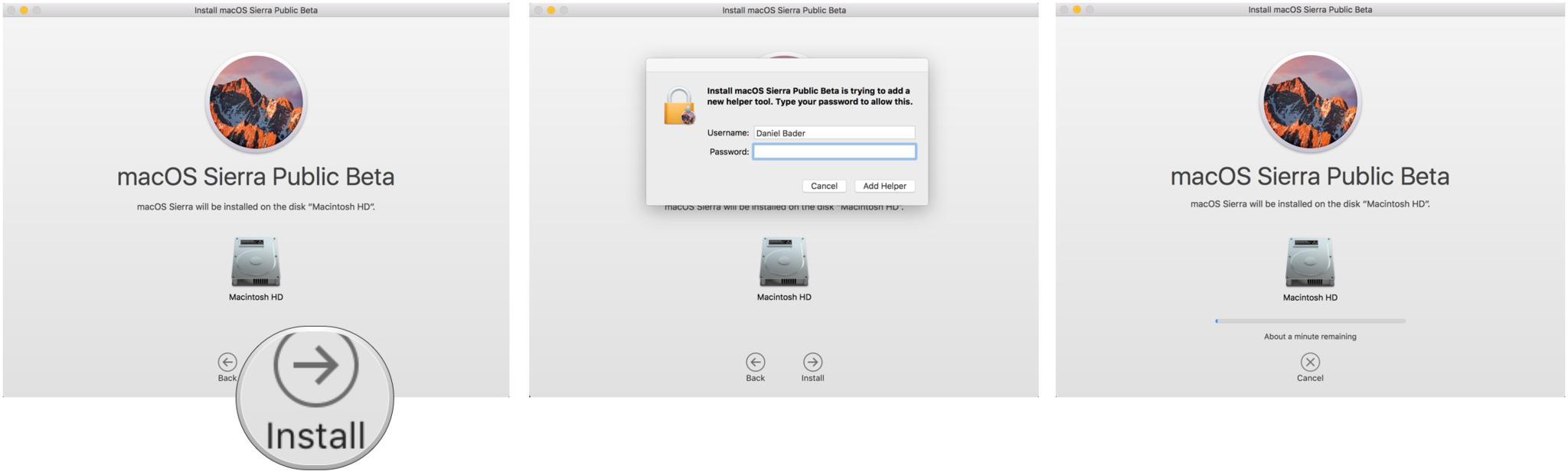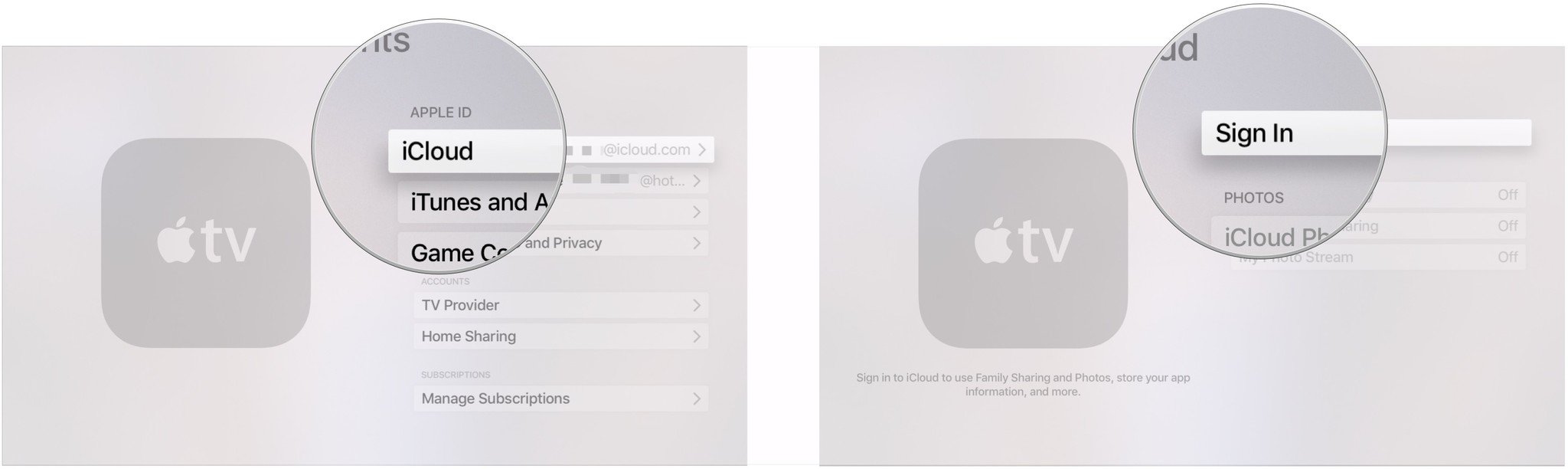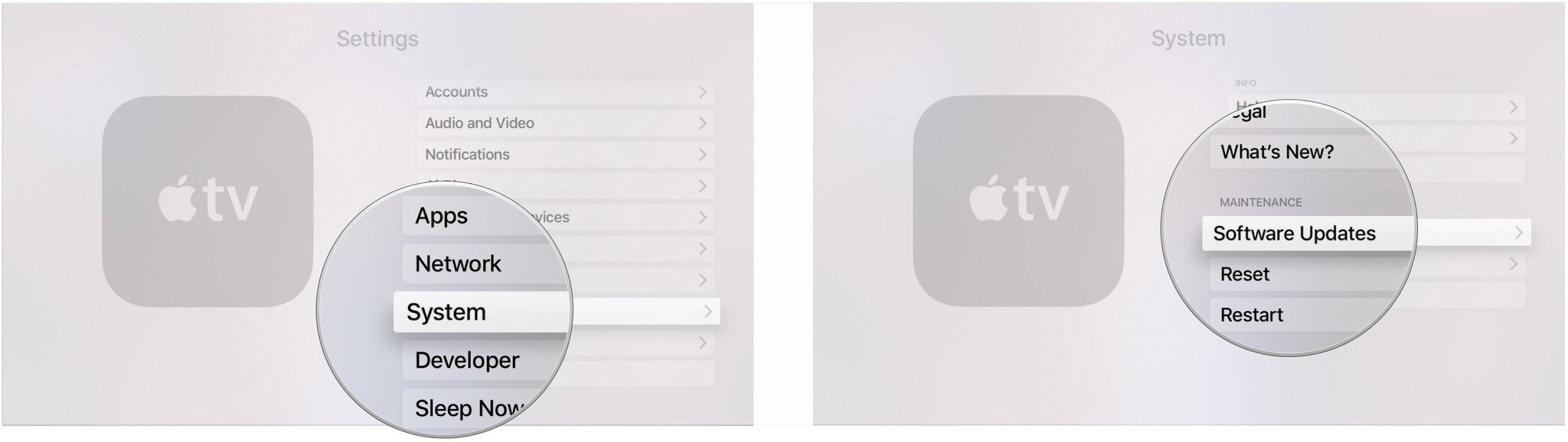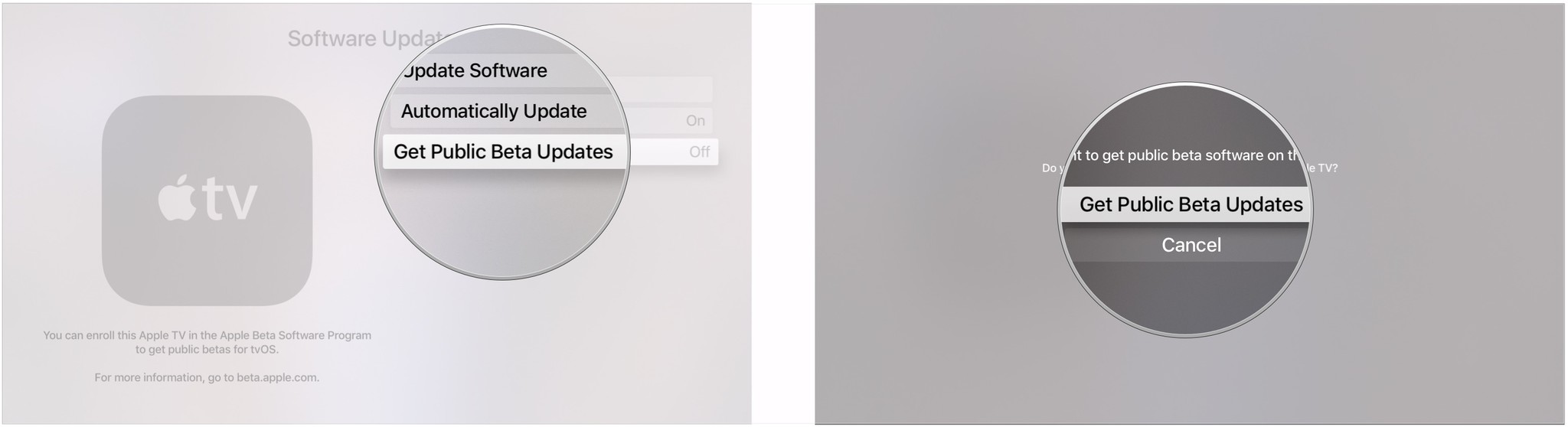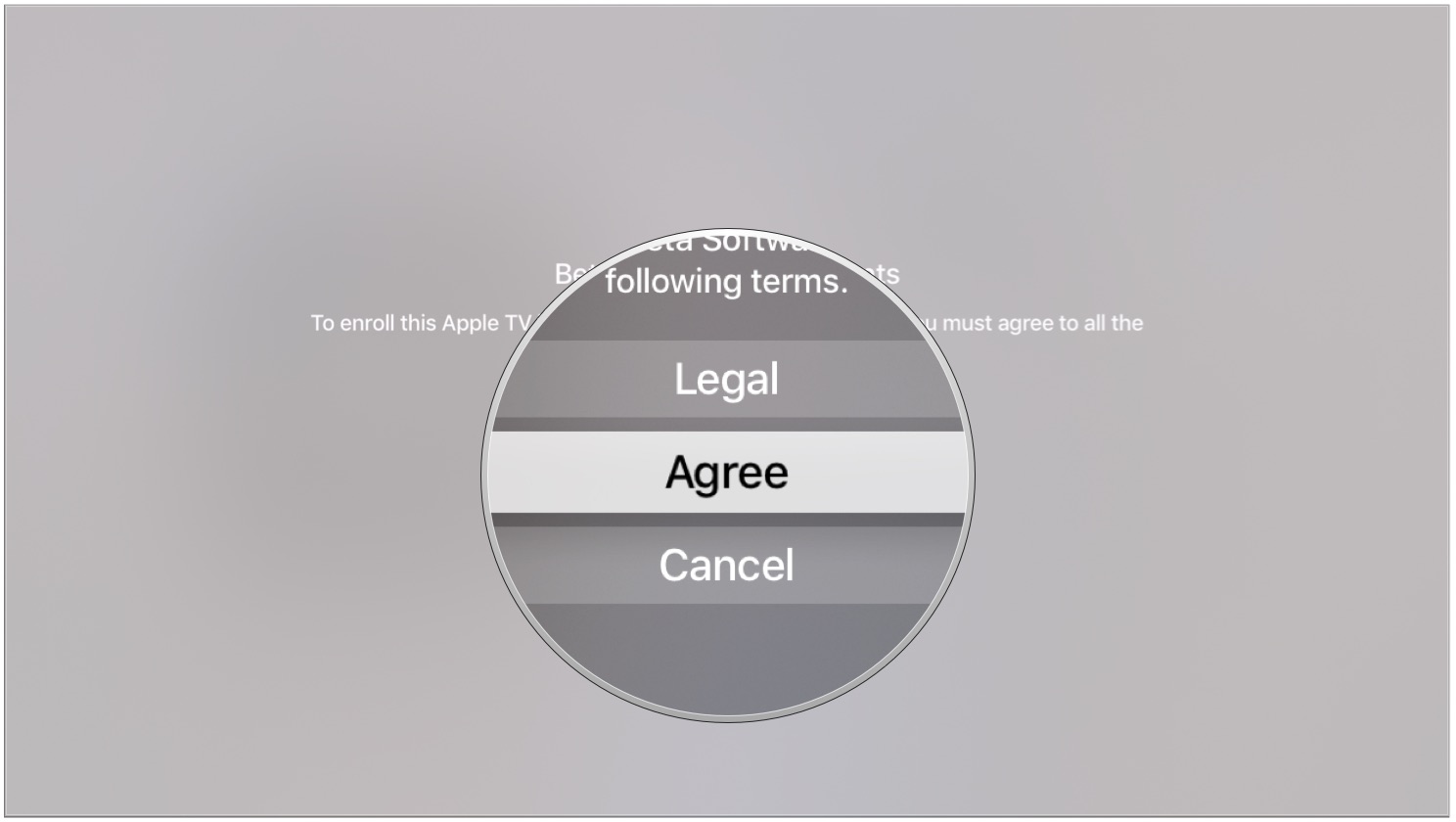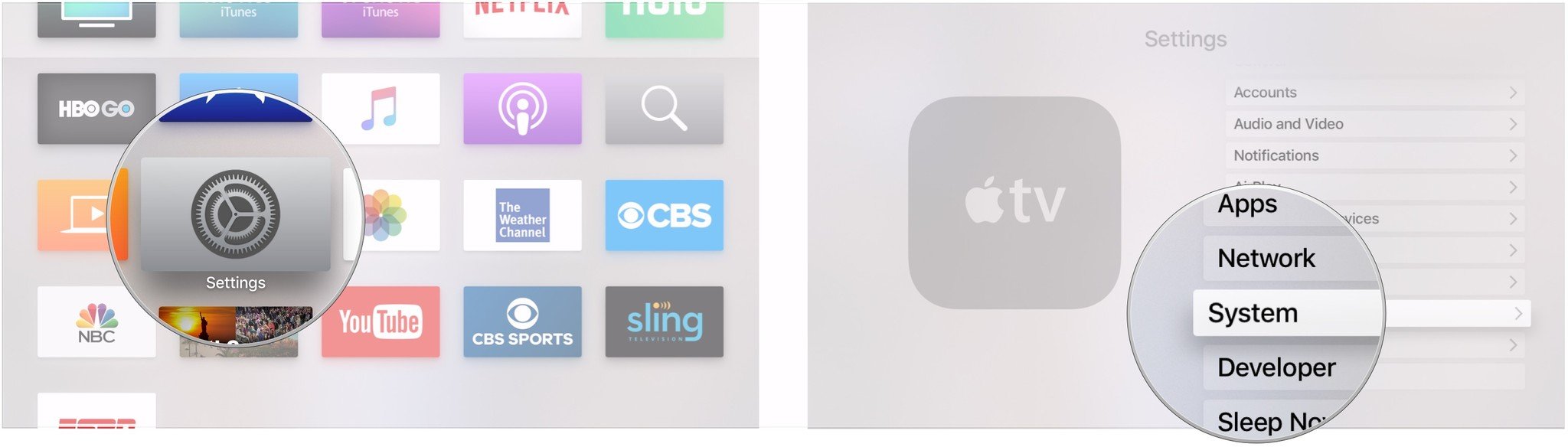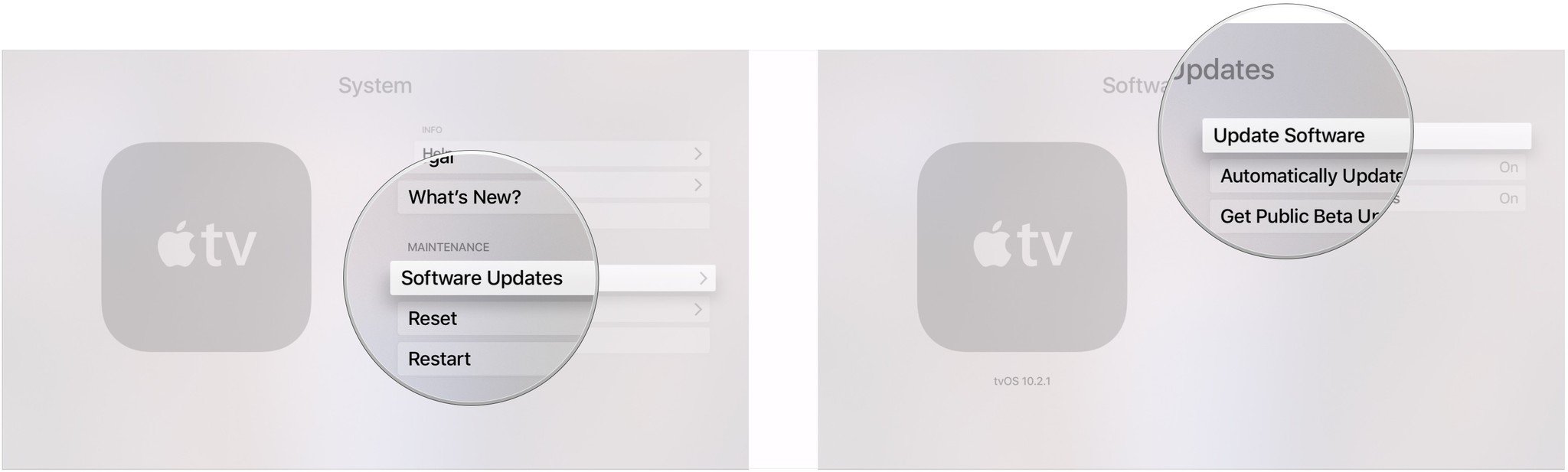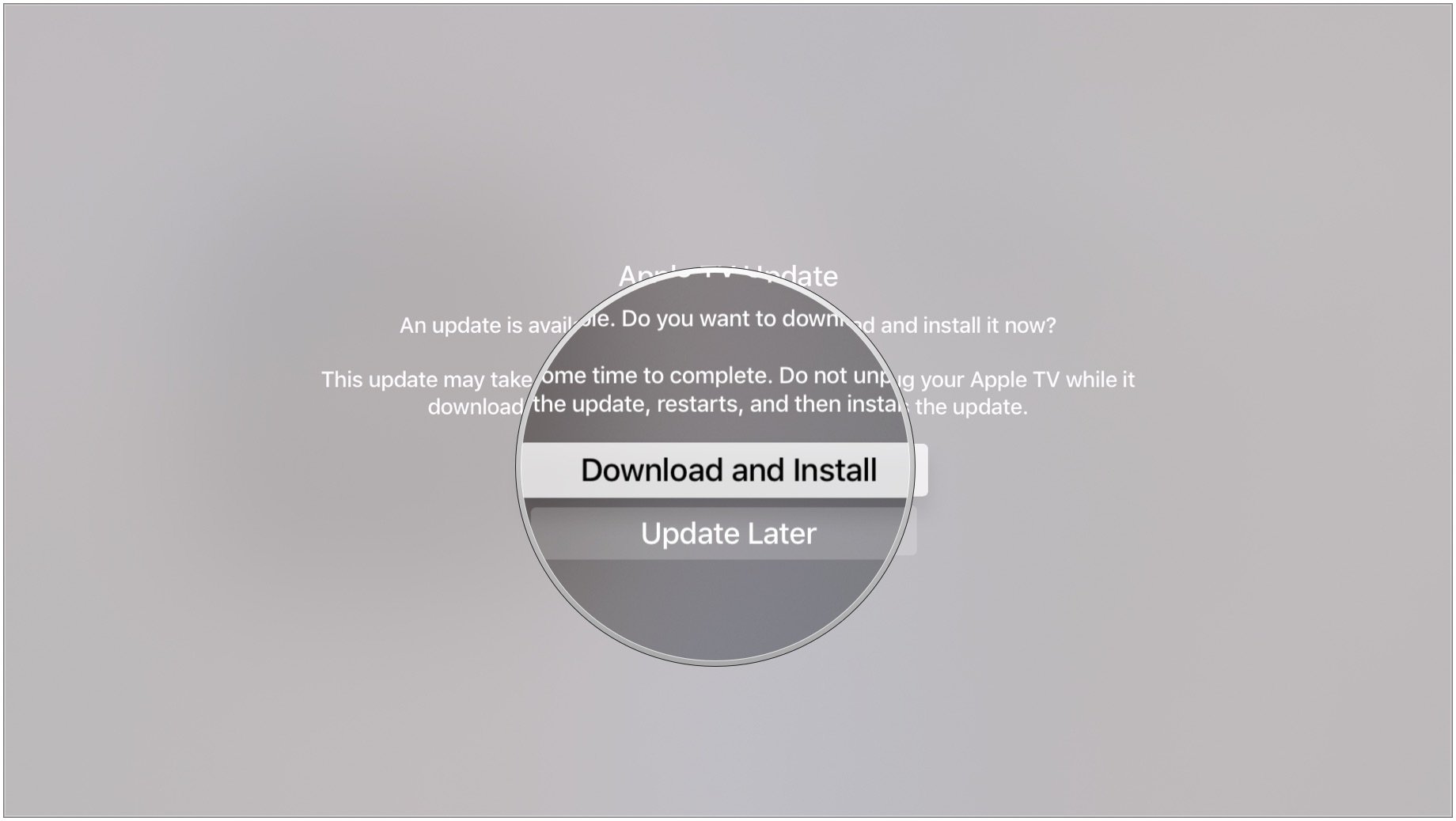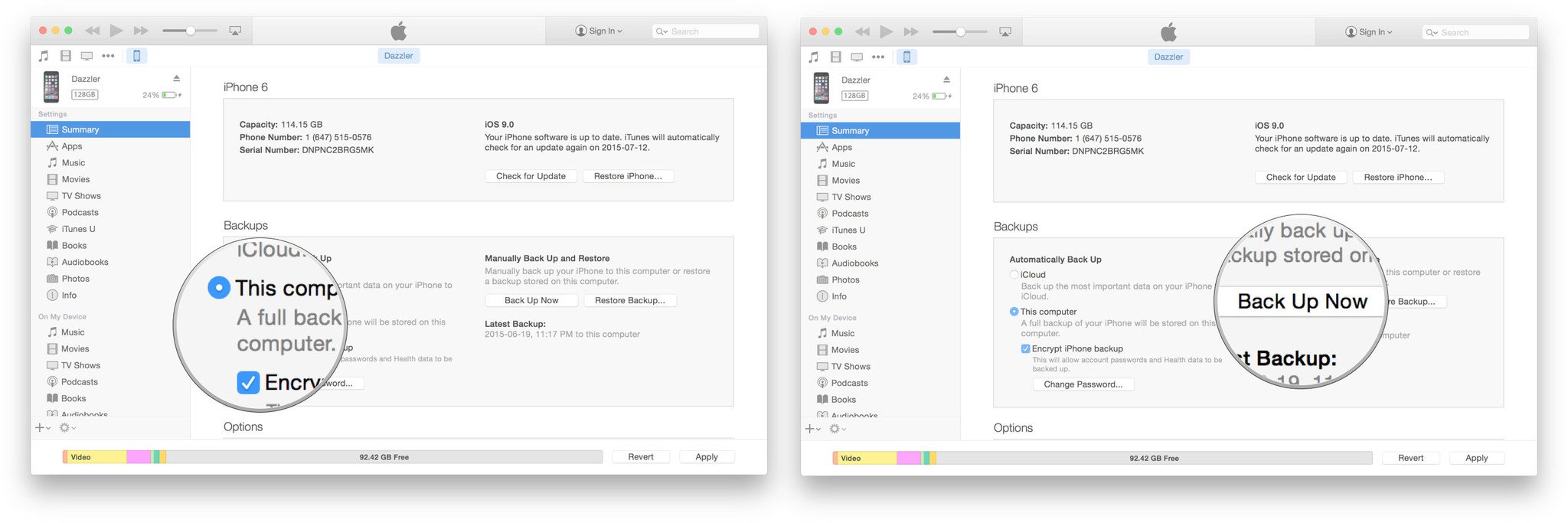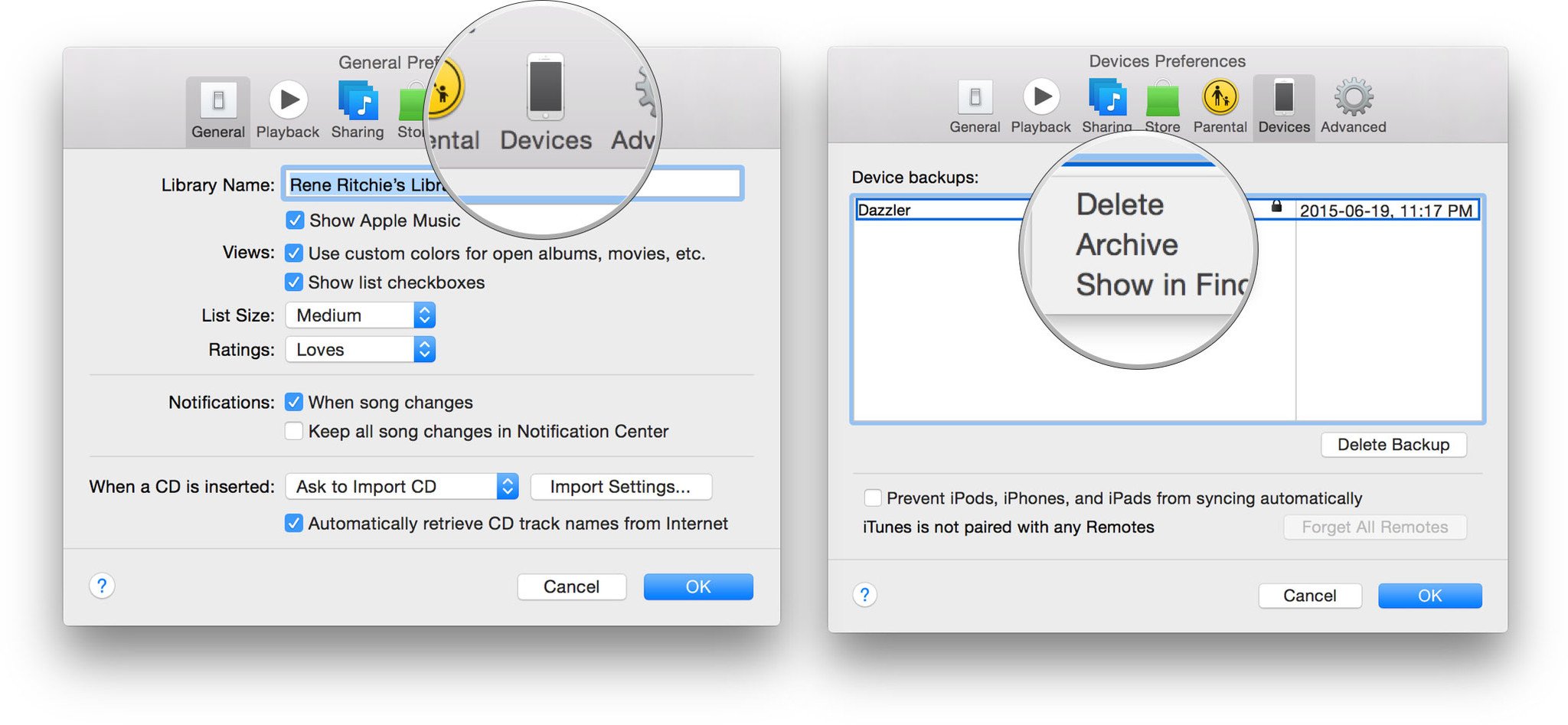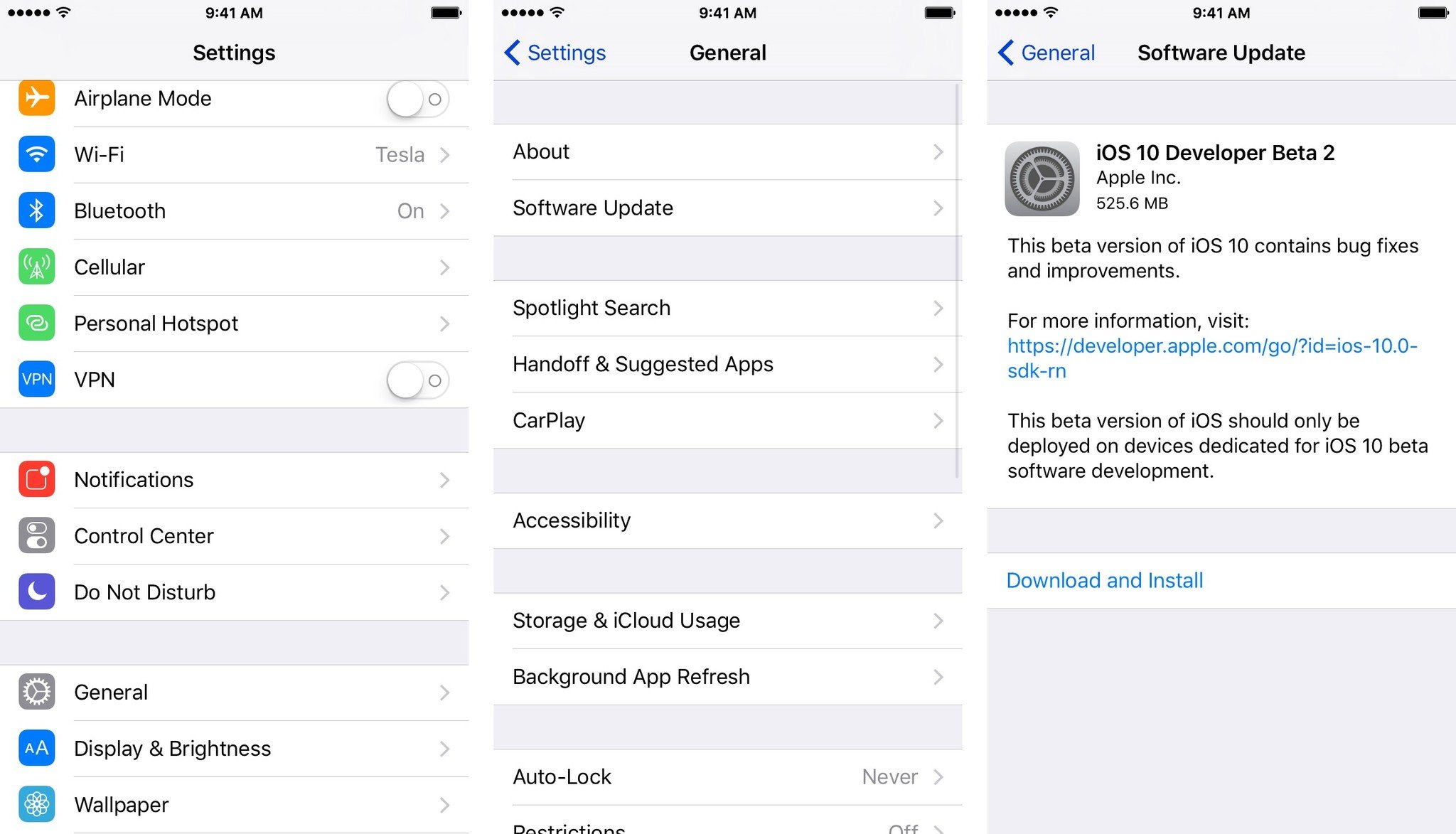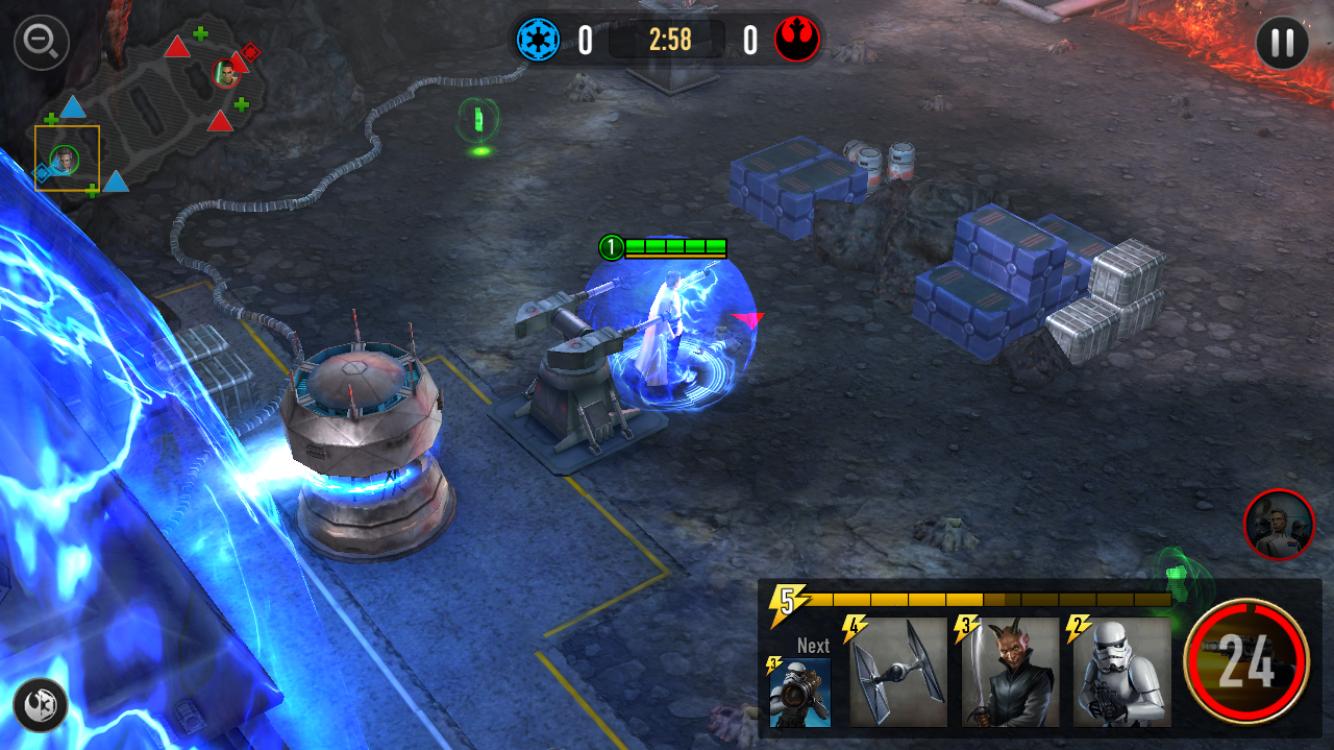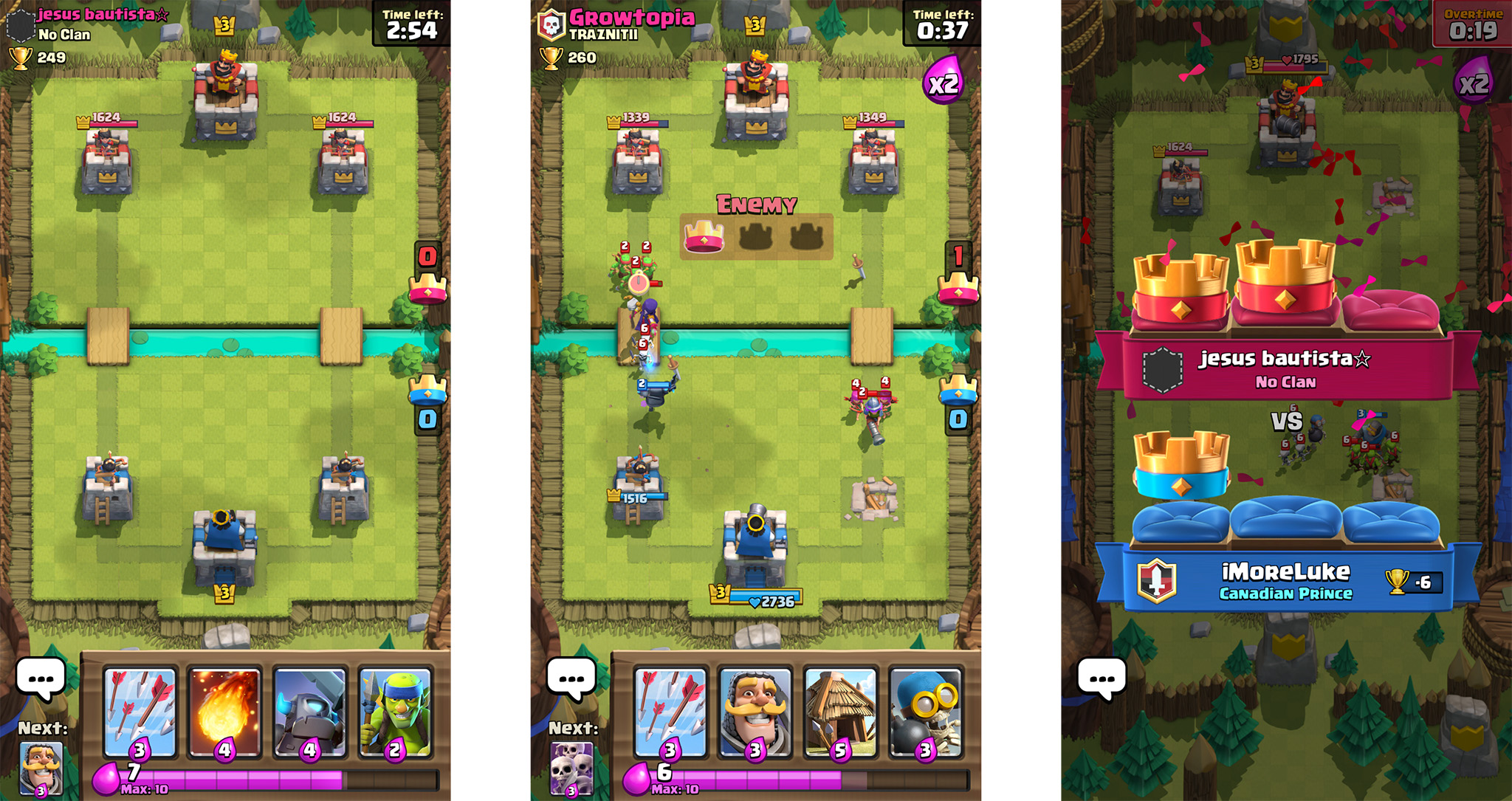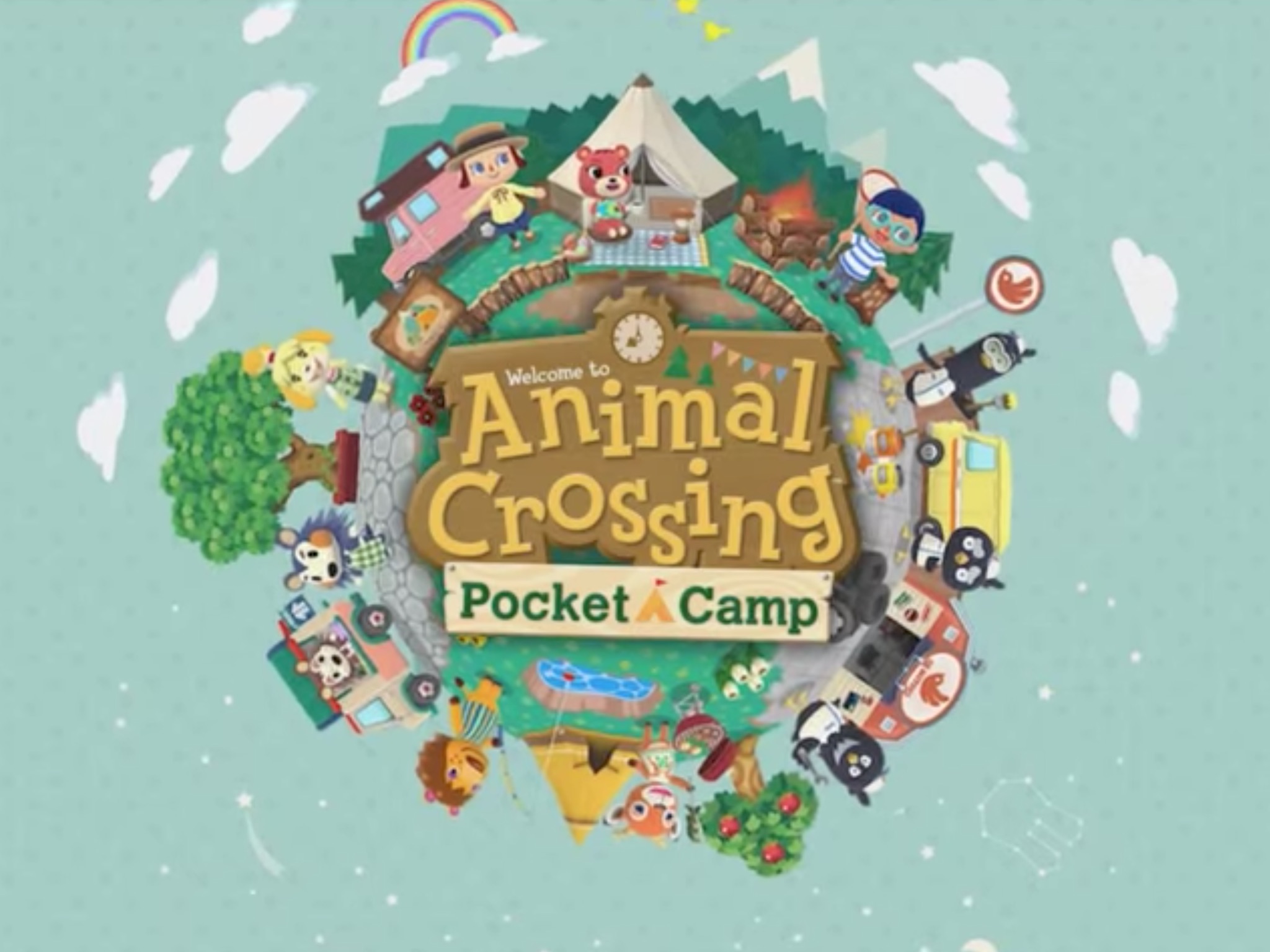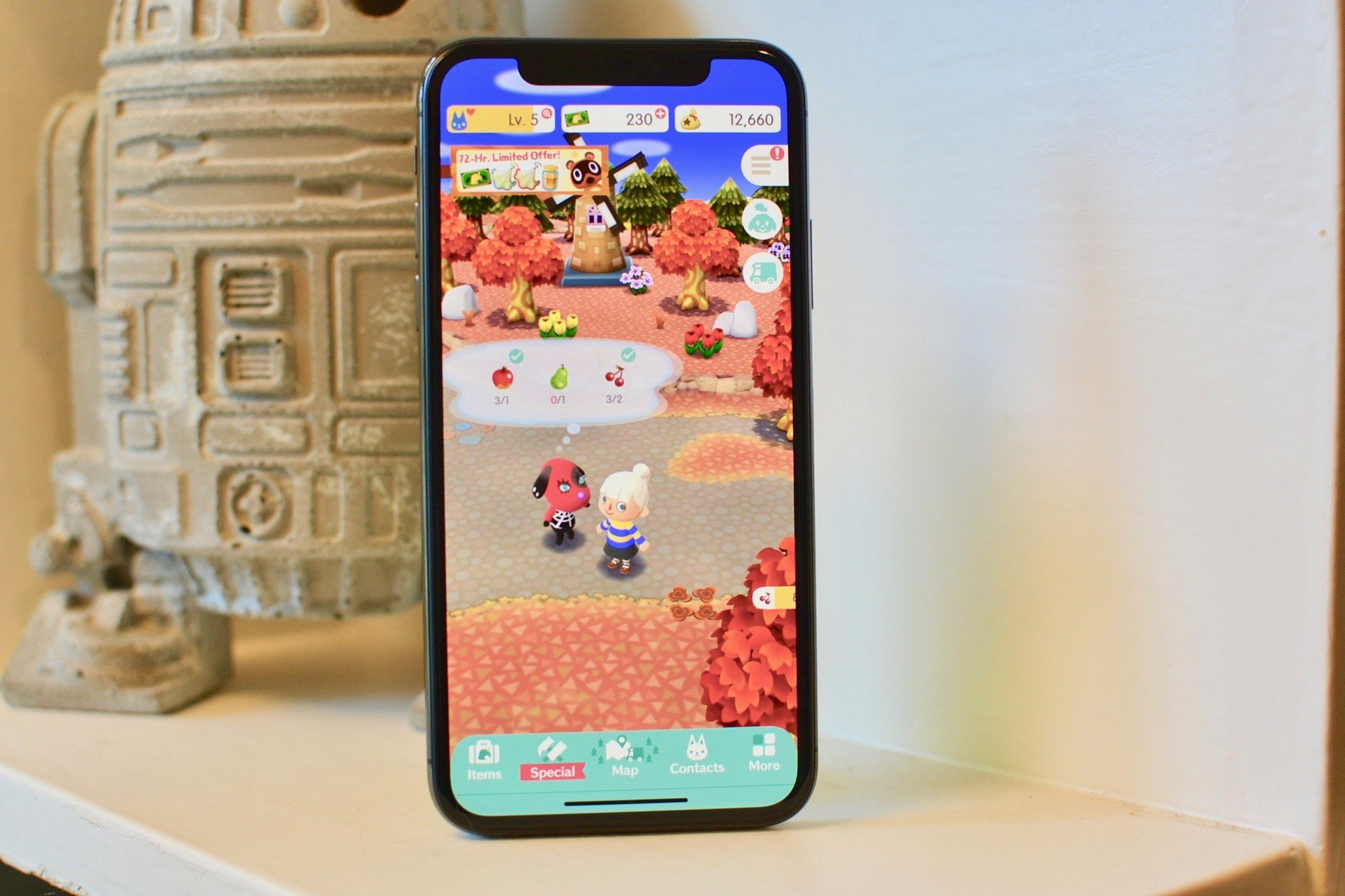What external heart rate monitor should you get for your Apple Watch or iPhone?
The Apple Watch has an excellent oximeter-based heart rate monitor for tracking your day and basic workouts, but it's not perfect for more endurance or weight-based activities.
For one thing, that monitoring comes at the expense of battery life: The smartwatch's health sensors account for a large majority of battery drain; as such, Apple limits how often the sensor records data, even during workouts. At rest, you'll get heart rate data every ten minutes; during a workout, you're likely to get recordings every 10 seconds to a minute.
The wrist-based monitor can also get tripped up if you tend to do a lot of exercises involving wrist bending or quick movement — the oximeter works by measuring the movement of your blood using light, and when you flex your wrist, you can momentarily change that circulation, leading to erroneous heart readings. (If you've ever seen an Apple Watch reading of "65bpm" or lower or a grey number when you're in the middle of a high-intensity workout, that's likely what has happened.)
If you're worried about your Apple Watch's battery life during a lengthy workout (like a marathon, for instance), or you'd like more consistent and quick readings, consider pairing it to an external heart rate monitor: These Bluetooth accessories often run off quick charges or watch batteries and offer faster readings from a location with better circulation (like the chest or upper arm). And if you don't have an Apple Watch at all, you can use external monitors with your iPhone to get valuable heart rate data.
We've tested several Bluetooth heart rate monitors, and here are our favorites.
- Scosche Rhythm+ monitor armband
- Polar H10 Heart Rate Monitor
- Wahoo TICKR X heart rate monitor
- Heart rate monitors on the horizion
Scosche Rhythm+ monitor armband
If you're looking to get better heart monitoring without going full in on the chest strap look, Scosche offers a forearm-monitoring option in the Rhythm+ armband. The water-resistant (IP67) device connects to an adjustable neoprene strap; while you can wear it anywhere on your arm, Scosche recommends the forearm. (I did my primary tests with it in that location, as well.) It uses an 8-hour rechargeable battery, so you can plug it in after workouts like you might with an Apple Watch.
Both the small grey tracker and strap are slim and stylish, given that you'll likely be wearing them in a visible location on your arm. You can slip a shirt on over the Rhythm+ if you want to hide it, but it's a nice enough looking tracker to leave it visible. It does look a little goofy when both the Apple Watch and tracker are on the same arm, but until we have magical nanobot implants, such is our connected device lifestyle.
In practice, it's significantly more comfortable than wearing a chest strap during heavy-duty workouts, while being about as accurate: The Rhythm+ uses green and yellow oximeter sensors (described as "PerformTek biometric sensor technology") to get a more precise look at your heart rate than the Apple Watch's green sensors alone, and records data much more frequently.
I wore the Rhythm+ for a week to my regular skating practices and weight training sessions; from those workouts, it proved significantly more accurate than my usual Apple Watch tracking. (I used Bluetooth to connect to the Rhythm, but it also offers ANT+ support for cyclists.) My only concern with the Rhythm+ was occasional tightness when doing arm-related exercises: Although the neoprene strap flexes slightly, it's not really designed to deal with major forearm or bicep flexion.
Unlike many of the other chest strap options, Scosche doesn't offer a dedicated app for viewing your recorded heart rate data; instead, you can look at it in Apple's Activity or Health apps, or download a third-party option like Cardiogram. You can grab this monitor off Amazon for around $80.
Polar H10 Heart Rate Monitor
Even before the smartwatch age, Polar was a household name in the fitness monitoring industry, and for good reason: The company's technology has long provided accurate and speedy fitness tracking for athletes.
After a few years of offering Bluetooth users the aging H7 chest strap, the company has created a new tracker for iPhone and Apple Watch users: the H10 heart rate monitor. The water-resistant neoprene chest strap is slimmer and more comfortable than its predecessor, all the while still running off a single CR 2025 watch battery. Unlike the Rhythm's oximeter, the H10 offers electrode-based heart monitoring — it's more accurate, but requires more body contact.
The H10 connects to your iPhone or Apple Watch using Bluetooth LE, though you'll want to use one of Polar's apps to get Polar's specific readings. I used Polar Beat; it's not my favorite app (and requires an in-app purchase if you want to see your heart rate/fat burn breakdown), but it does the trick. Your heart tracking will also log in Apple's Health app after you connect it, allowing you to take your fitness data elsewhere. And if you're not near a connected device, the H10 has a small amount of onboard storage, allowing you log a workout even without your devices present.
Note: We've seen a number of users run into an issue where the H10 appears on the iPhone, but not the Apple Watch; to fix this, you'll want to pair the H10 to the Apple Watch first, before connecting it to your iPhone — or disable Bluetooth on your iPhone from the Settings app before attempting to pair with Apple Watch.
Polar's H10 was by far the most accurate of the fitness trackers I tried, but it does come at the expense of having to wear a chest strap. During a run or weight training session, this shouldn't bother you, but full-contact sports might be a bit much: For me, anything strapped to my chest in derby is a potential bruising hazard — and I've seen enough cracked sternums to want to avoid that fate at all costs.
You can pick up both the H7 or the H10 from Amazon starting around $63, though I'd recommend spending the extra $10 to get the H10. The slimmer form-factor definitely makes a difference in comfort, and the heart rate tracking regularly appeared more consistent — with fewer random dips — than its predecessor.
Wahoo TICKR X heart rate monitor
If you've looked at connected fitness options in the Apple Store recently, you might have stumbled across Wahoo's TICKR line — the electrode-based neoprene chest strap works very similarly to Polar's sensor, offering up to 16 hours of offline tracking, water resistance, a specialty app called RunFit for tracking your workouts, and a few additional analytics.
The biggest difference between the TICKR X and the Polar H10 is in these little additional options, largely for runners: The TICKR lets you track your stride, ground contact time, and vertical oscillation. It's also less water resistant, offering protection up to 5 feet versus the Polar's 30.
In my tests, I found the TICKR X slightly less reliable than the Polar H10, largely thanks to its RunFit app, which occasionally caused the TICKR to malfunction — there were several instances during a workout where it claimed my heart rate was up in the 170s (it was not). I also noticed occasional misfires on account of the vertical oscillation tracker — during Wahoo's 7 Minute Workout, it refused to log multiple exercises and reps on account of not seeing the movement. That said, the TICKR does have a friendlier look to both the workout app and overall experience; it markets itself as a Bluetooth chest strap for beginners, rather than Polar's fitness experts.
If you're not interested in those extra features, you can also save a good chunk of change by going for Wahoo's regular TICKR model: It skips out on running analytics sensors, rep counting, and built-in memory in favor of a focused heart monitor. Check out the TICKR for about $50 and the TICKR X for $79.
Heart rate monitors on the horizon
There are three heart rate monitors I haven't tested yet, but are on my list to test soon:
- Polar OH1: Released in September 2017 for $99, Polar's OH1 is an optical heart rate sensor designed to be worn around the arm, like the Rhythm+. It offers 12 hours of battery life, up to 200 hours of memory, and is water-resistant up to 30m — good for most swimming workouts.
- Scosche Rhythm24: The successor to Scosche's Rhythm+ upgrades the monitor with a new design, 24-hour battery life, multiple training and use modes, heart rate variability mode, an LED battery indicator, and on-board data recording like Polar's monitors.
- Wahoo TICKRFIT: An armband heart rate monitor from the makers of the TICKR line, the TICKRFIT (released in March 2018) offers a rechargeable 30+ hour battery and IP70 water resistance (up to 5 feet, or "splash proof").
What's your pick?
Do you have a heart rate monitor you prefer that you've been using with your Apple Watch or iPhone? Let me know!
Updated May 2018: These are the still best external heart monitors on the market for your Apple Watch, though we're hoping to test the newer entrants very soon.
from iMore - Learn more. Be more. http://bit.ly/2A1vAHh
Powered by IOSCUBE